Another Latest Update:
The latest TT Suport info was to 'back up my (now 2) Starts (a 1G and a 2G) and reinstall the navcore' - yet again!
Then to download an old V850 map set, to see if that will work.
BUT, if it won't boot, then, I think, no matter what map set you have it won't even get that far - and it didn't :-)
I then told them that I have tried another genuine TT Start system that I copied over (that's 2 now) and neither of my Starts booted beyond the set time screen.
I didn't tell them, but did try all the SE Navcores available posted here, those that did boot stuck on the set time screen the others just froze on the TomTom word and 2 red hands screen.
The last message from them was to phone their 'premium' phone number to speak to support, which due to working conditions I can't and then I had an email from them, finally, giving me info of what they need to return it to them as there is obviously a hardware fault - DUH!!!
I'll let you know the outcome of that as and when.
Doctor Bob
Welcome guest, is this your first visit? Click the "Create Account" button now to join.
Results 11 to 20 of 20
Thread: TomTom Clear Flash Tool
-
24th July 2012, 07:11 PM #11Junior Member


- Join Date
- May 2012
- Location
- England
- Posts
- 8
- Rep Power
- 0

I then had the following from Tom Tom Support, which again didn't work, but might be of use to someone.
It details backing up, formatting and reinstalling.
-=-=
I would request you to format your TomTom device and check if it resolves the issue.
If you haven't already done so, please download and install the latest version of TomTom HOME from [Only registered and activated users can see links. ].
STEP 1 - Creating a backup of your map
- Charge your unit for at least two hours (preferably via the home charger)
- Perform a reset on your device (see: [Only registered and activated users can see links. ] )
- Connect your device to the computer and turn it on
- Open the Home software, go to page 2 and press on the "Manage My Device" (Go, ONE, XL) button.
- Tick Map, Postcode and Speed Cameras and then press on the "Copy to Computer" button
IMPORTANT: We advise you to follow the next steps ONLY if you have made a successful backup of your map.
STEP 2 Format your device
- Open My Computer; you will see the TomTom device as a removable disk drive.
- Right click on the TomTom device drive and choose 'Format' (Please make sure quick format is not selected)
On a Mac:-
- On a Mac, you can format the disk via 'Disk Utility', Select the TomTom drive and select 'MS DOS File System' and press erase.
The application can be found under Applications > Utilities > Disk Utility
After the Format has completed, please disconnect your TomTom device from your computer.
It will now have a red cross on the screen.
STEP 3 Open TomTom HOME
- Log in to your account with your email address and password for your TomTom account.
- On Page 2 of TomTom HOME, click on ‘Manage My TomTom -> Items on Computer’
- Tick the option for ‘Applications’
- Tick the option for ‘Voices’
- Click on ‘Remove Selected Items’
STEP 4 Install the Application
- Reset your TomTom device as shown on [Only registered and activated users can see links. ]
- Connect it to your computer and THEN turn it on
- HOME will now search for updates automatically. If not please click on “Update my Device”
- A list of updates should appear
- If there is a TomTom application (with the green puzzle piece icon), please ensure it is ticked
- Click on 'Update and Install'
- Once complete click on Done and your device should reboot itself
- Once it connects again it will look for more updates
- When you have a new list of updates please click on Back
- Disconnect the device by clicking on the Blue Eject button in the bottom right
- Now connect again and repeat STEP 4 to install any further Application updates until no more updates are offered
STEP 5 Restore the map back on device
- Connect device to HOME
- Click on Add Traffic, Safety Cameras, Voices, etc in HOME
- Click on 'Items on my computer' on last page
- Click on 'Maps' and select the map
- Click on ADD
Safely disconnect device from HOME.
This should resolve the issue.
-=-=-= END MSG -=-=-=
It then goes on to say how to get the system info and to send TT Support that for escalation of the problem. of which there it is :-)
-
10th August 2012, 08:12 PM #12Junior Member


- Join Date
- May 2012
- Location
- England
- Posts
- 8
- Rep Power
- 0

-
9th September 2012, 08:10 PM #13Junior Member


- Join Date
- May 2012
- Location
- England
- Posts
- 8
- Rep Power
- 0

Final Update:
I returned 2 TT Start units to TomTom.
A 2 Gig unit is on its way back to me, 'repaired' free of charge.
The other 1 Gig unit (which had the identical fault) has been replaced at a cost of 75 Euro (or about 51 UK Pounds)
Both of them will have a TomTom 6 month gaurantee.
Morel of the story - Don't buy a faulty unit off Ebay <grin!>
Bob.
-
18th September 2012, 02:57 AM #14Member +












- Join Date
- May 2012
- Location
- Too close to the New Madrid Fault
- Posts
- 28
- Rep Power
- 49

I buy and sell and use Tomtom units. One hint to the problem you describe also manifests itself with a display on the GPS Navcore/Map Version screen screen of 32mb ram in a unit with 64mb ram. Another symptom will be if the unit is operated in Home under 'Operate My Device' and you will get only a partial map display...you will get the vehicle icon and colors, but the streets and the rest of the data does not load. You also may get a message like "No useful GPS data found near destination location" if you plot a route to a POI. I have four on my table now doing exactly that. Another symptom may include having to reset the language each time the unit boots or freezing when setting the time. The problem appears to be that either the hard drive is corrupting data written to it, or corrupt files are being written to the hard drive. I have restored one by wiping it, running a low level format with the HD Guru tool (free.) Then when all data is off the drive, run clear flash four times. I can attest to the file corruption because after I run the chkdsk utility on the GPS hdd and it says no problems, after I try to execute a command on one of the flawed units, and check the disk again, it will report fixing more corrupt files. So you then begin to assess a salvage value to the components: used 5" working screen and digitizer $20-$25, housing, fascia, battery and speaker $5 -$10. I tend to keep them around for parts. At first I thought the map file was corrupt, but that proved not to be the case. You can reload Navcores until dawn and it does not help. There is no fix for most units that present with this problem.
-
12th February 2015, 11:27 AM #15Member


- Join Date
- Feb 2015
- Location
- Cairo
- Posts
- 9
- Rep Power
- 0

is it works with TT one xl ,,, before I download that tool.
-
12th February 2015, 11:28 AM #16

Of course it will, why not.
Code:Please Login or Register to see the links
Last edited by QUIN1965; 12th February 2015 at 12:37 PM.
Please do not post "thanks" but use the "reputation" star(*) bottom/left or "like" bottom/left buttons S i m p l e s
S i m p l e s 
PS If you find any dead links on MY posts please pm me & I'll try to fix/reload
-
12th February 2015, 12:43 PM #17
-
7th October 2019, 05:03 PM #18

Post #1 above edited to include new download link and attachment
Please do not post "thanks" but use the "reputation" star(*) bottom/left or "like" bottom/left buttons S i m p l e s
S i m p l e s 
PS If you find any dead links on MY posts please pm me & I'll try to fix/reload
-
1st April 2021, 08:55 AM #19Junior Member


- Join Date
- Mar 2021
- Location
- Australia
- Posts
- 1
- Rep Power
- 0

Just a quick one, what does this tool ACTUALLY do? I haven't come across a good answer anywhere...
-
1st April 2021, 09:35 AM #20

It basically cleans all the cr4p off the memory which is most likely causing the problem you're most likely having (which is why you're considering this?)
Otherwise, if it ain't broke, don't fix it.Please do not post "thanks" but use the "reputation" star(*) bottom/left or "like" bottom/left buttons S i m p l e s
S i m p l e s 
PS If you find any dead links on MY posts please pm me & I'll try to fix/reload



 Likes:
Likes: 
 Reply With Quote
Reply With Quote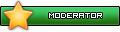






Bookmarks