Here is Europe SCDB 8Apr2019 converted to KML from nyky dataset
Spoiler: .
Welcome guest, is this your first visit? Click the "Create Account" button now to join.
Results 91 to 100 of 120
-
10th April 2019, 10:50 AM #91Member


- Join Date
- Feb 2019
- Location
- paris
- Posts
- 13
- Rep Power
- 0
-
11th April 2019, 06:37 AM #92
 Do not PM me with questions. That's what a forum is for.
Do not PM me with questions. That's what a forum is for.
-
7th October 2019, 09:04 PM #93Sunnyside NaviGuest
 Installation Guide
Installation Guide
Installation Guide
I. Preparation
Download and install the current [Only registered and activated users can see links. ] from Garmin.
Afterwards save your own "User special destinations".
The speed camera POIs and categories can not be edited in the device.
II. Install the speed camera data
1. Go to the download page for Garmin. Select your desired countries and choose one of the possible options for images.
Click button Download Now and save the file garmin.zip to your hard disk. You can also load mobile speed cameras for free.
Important for using the UK data:
The UK data are in "mph" instead of "km/h". Please use the UK data separate and select in the POI Loader "mph" by the data transfer!
Spoiler: Picture:
2. Unzip the downloaded file with a suitable program.
Spoiler: Picture:
The folder garmin includes fixed speed cameras.
Spoiler: Picture:
The folder garmin-mobil includes mobile speed cameras in subfolders.
Choose only 1 country. Or choose All countries if you want more than 1 country.
Spoiler: Picture:
3. Move all fixed speedcam files and all mobile speedcam files in one folder before starting POI Loader.
(Ignore that step when you only install fixed speedcams.)
For example we create a new folder SCDB-Blitzer at the desktop. Now we move all files to install into that folder.
Fixed speedcams: Move all *.csv and *.bmp files to SCDB-Blitzer :
Spoiler: Picture:
Mobile speedcams: Choose 1 country (or folder "All countries") and move all *.csv files to SCDB-Blitzer :
Spoiler: Picture:
Mobile speedcams: Choose subfolder with prefered icon size (e.g. mobile_32x32_8bit_medium) and move all *.bmp files to SCDB-Blitzer :
Spoiler: Picture:
Finally the folder SCDB-Blitzer includes all files to install:
Spoiler: Picture:
4. Switch on the Garmin device and connect it to the computer.
5. Start software POI Loader.
6. Follow the instructions of POI Loader on screen.
7. Disconnect the Garmin device when POI Loader is finished.
III. Enable proximity alerts
8. Switch on the Garmin device.
9. Go to Settings > Driver Assistance > Proximity Alerts.
Spoiler: Pictures:
Menu Audio: We recommend "Continuous Tone".
Spoiler: Picture:
Menu Alerts: Enable "Custom POIs". "Garmin Safety Cameras" must be disable!
You can't use SCDB and Garmin Safety Cameras at the same time.
Spoiler: Picture:
10. You want to check if the installation was successful? Go to Where To? > Categories > Custom POIs.
Select a speedcam POI in one of the available SCDB categories.
Spoiler: Pictures:
IV. Delete Cyclops sample POIs
11. Mostly Cyclops sample POIs are preinstalled in the POI folder (e.g. AustriaGermanyCyclopsSample.gpi).
Cyclops POIs prevent the display of SCDB POIs. Therefore you have to delete (Löschen) all Cyclops files.
Spoiler: Pictures:
12. Now your Garmin is ready for a safe trip!
V. Uninstall the speed camera data
1. To completely remove the speed camera data again from your Garmin, turn on the Garmin and connect it to the PC. Then start the POI Loader and follow the instructions first. Then select the option: Remove all previously installed custom POIs from your Garmin.
Spoiler: Pictures:
2. Then confirm the warning message with OK. After that, the speed camera data (Custom POIs) are completely removed from your Garmin.
Spoiler: Pictures:
Regards Cserrobi
-
6th February 2020, 08:14 PM #94

Speed cameras & POIs Garmin SCDB and. iGO and other speed cameras PoiBase speed cameras UPDATES
As of February 3, 2020
Speed camera 2020, for all navigation, always up to date
Spoiler: screenshot
info:
Spoiler: info
Download:
This post requires you to click the "LIKE this post" button and hit F5 to read this content.
credit, heartlight
-
10th February 2020, 02:12 AM #95

POI base - pocketnavigation speedcams Garmin 09-02-2020
09.02.2020 Inhalt .gpi-Es enthält für Europa
02/09/2020 Contents .gpi-It contains for Europe
Spoiler: info+Download link
Big Thanks nyky
-
13th March 2020, 02:16 PM #96

Hello,
Are these files unlocked ?
-
21st March 2020, 03:25 PM #97Member












- Join Date
- Oct 2015
- Location
- Brcko
- Posts
- 27
- Rep Power
- 102

Yes, they are
-
12th July 2020, 07:46 PM #98
 none
none
Garmin SCDB 07/12/20 gpi + (Fixed + Mobile) Titanic
Current Garmin SCDB worldwide fixed and mobile speed cameras (12-07-2020)
Where will the radars be copied?
Garmin
POI <will be copied into the folder!
Spoiler: link
-
20th August 2020, 01:58 PM #99Member +











- Join Date
- Dec 2008
- Location
- Europe
- Posts
- 30
- Rep Power
- 31

Ok, I mean where can I find latest _unlocked_ SCDB files?
Last edited by Boki; 20th August 2020 at 05:01 PM. Reason: removed unnecessary quote
-
16th November 2020, 04:36 PM #100Pro-Member









- Join Date
- Dec 2011
- Location
- middle east
- Posts
- 276
- Rep Power
- 21

I know that I have to put GPI file under POI folder .but where to put the icons of speed can and traffic light symbols



 Likes:
Likes: 
 Reply With Quote
Reply With Quote


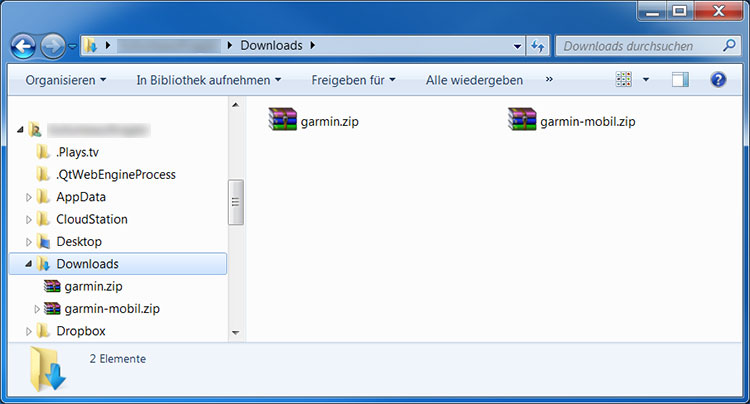
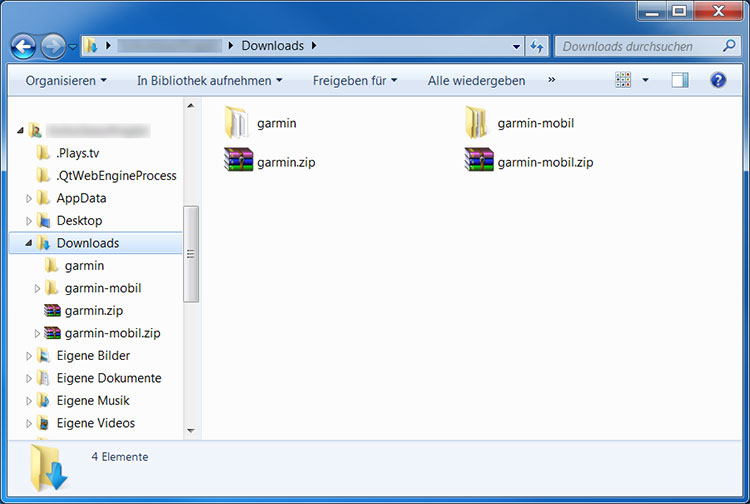
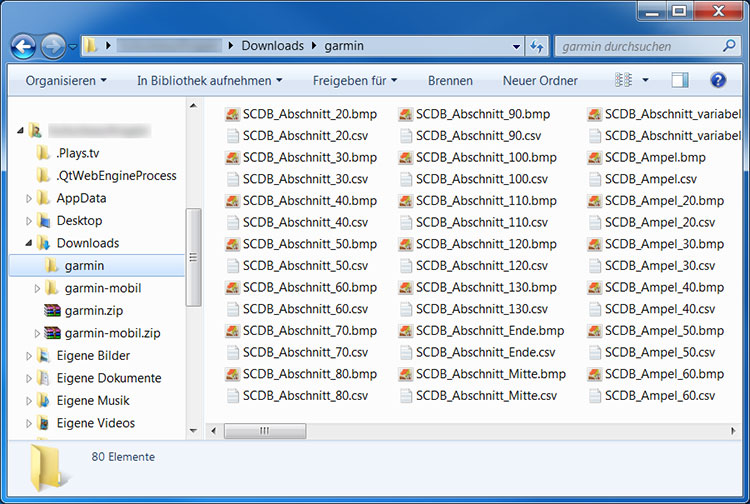
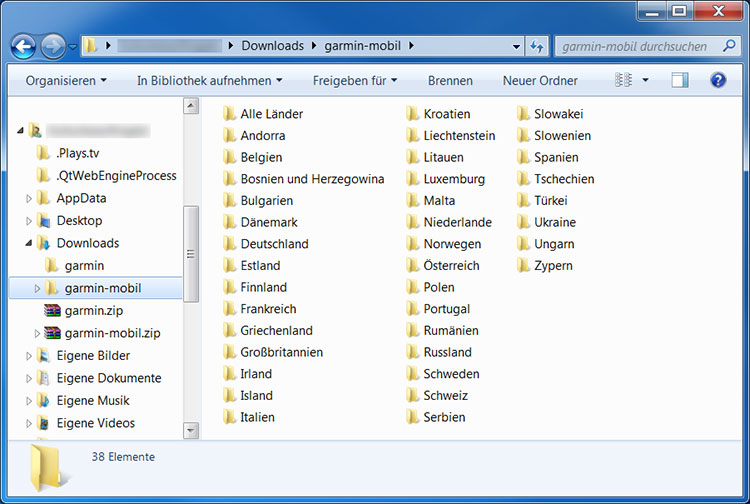
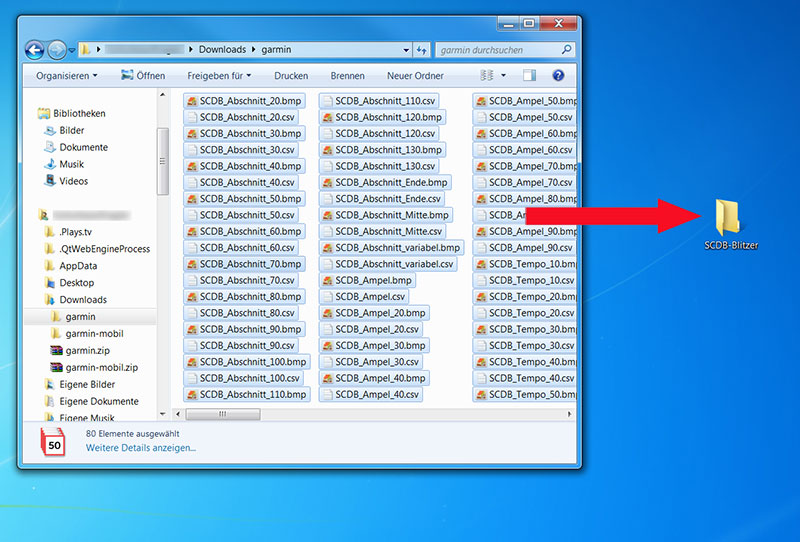
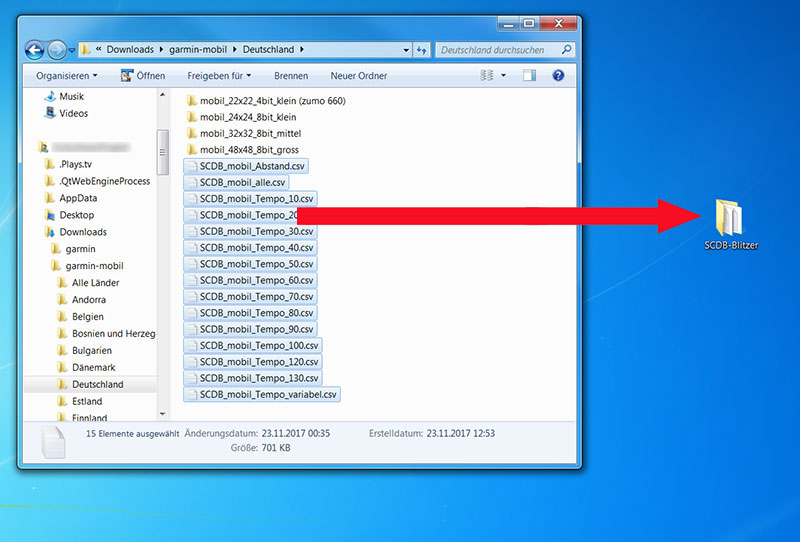
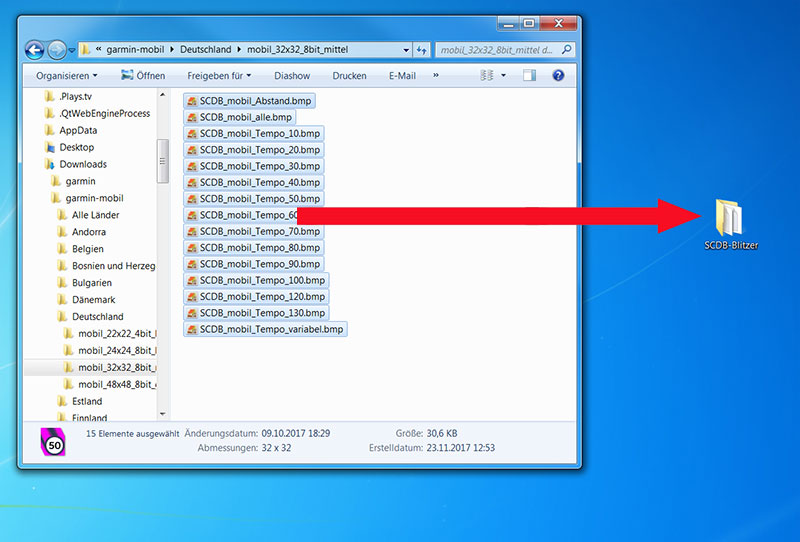
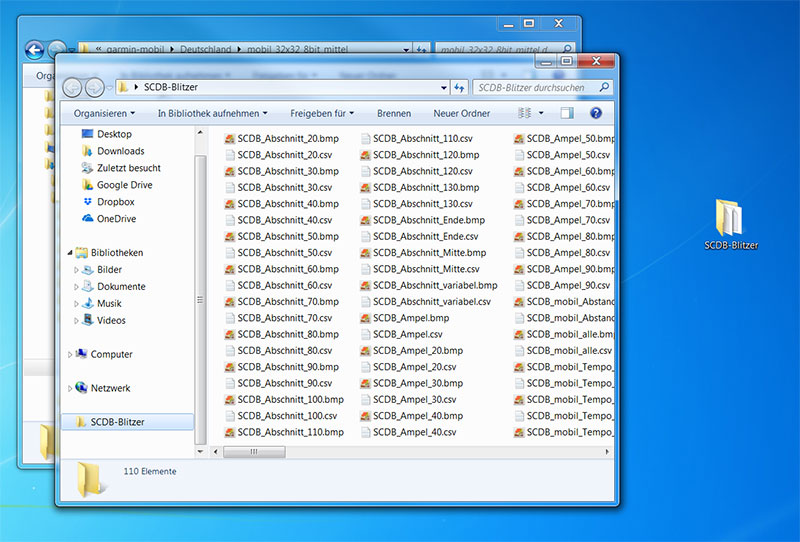
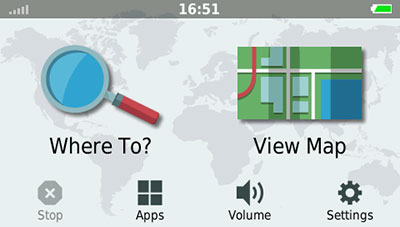
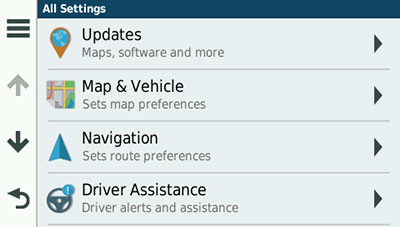
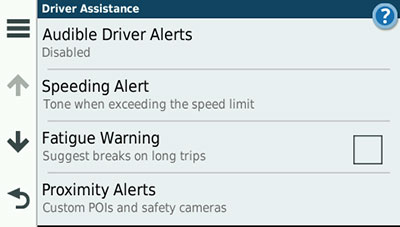
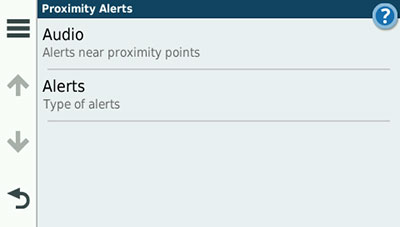
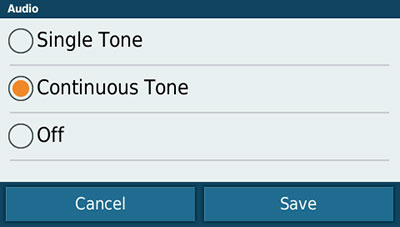
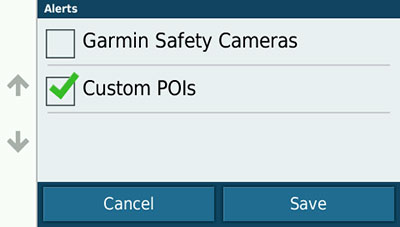
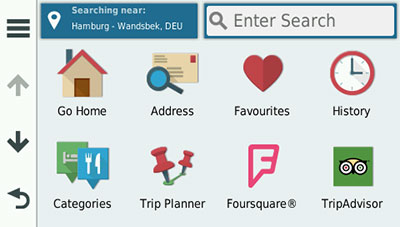
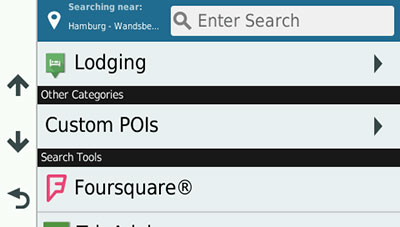
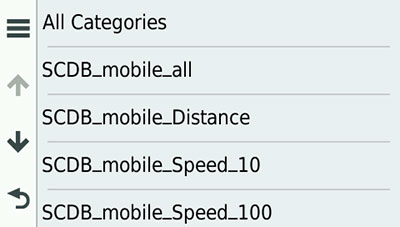
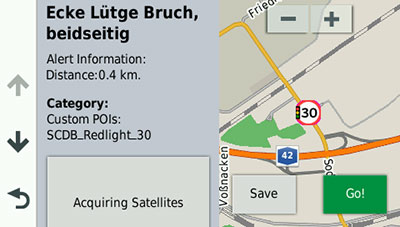
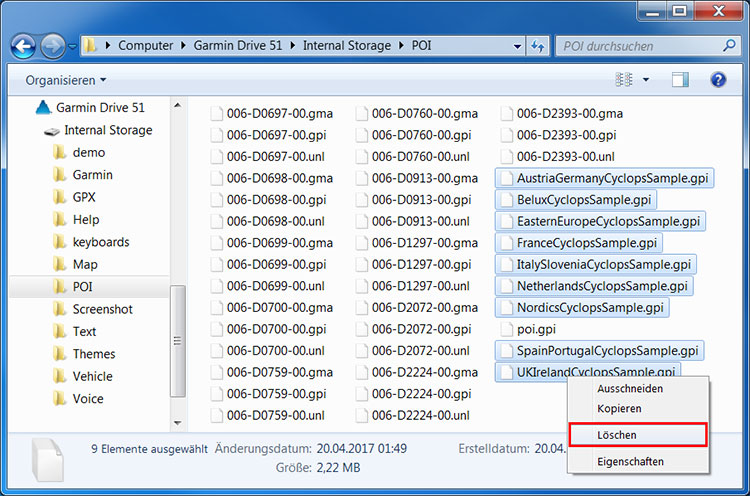
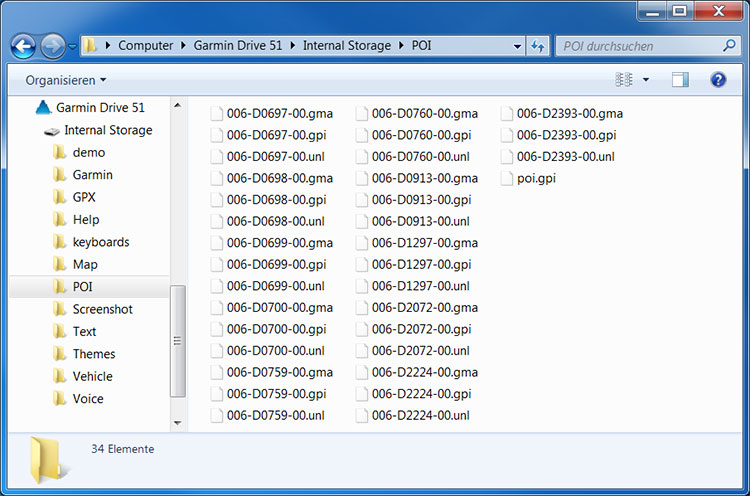
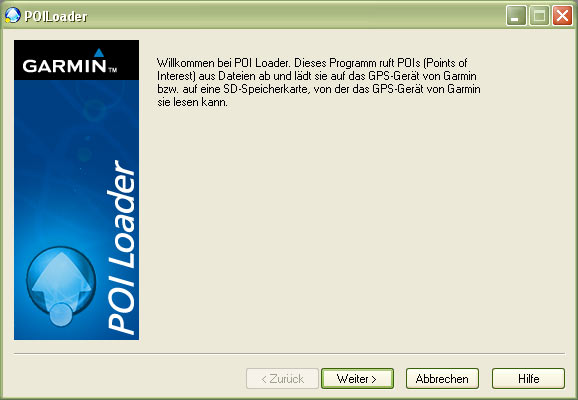
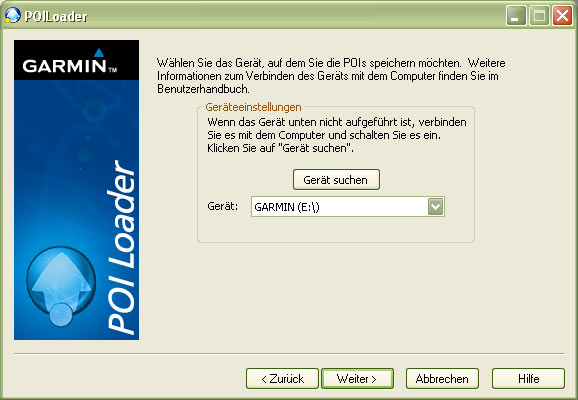
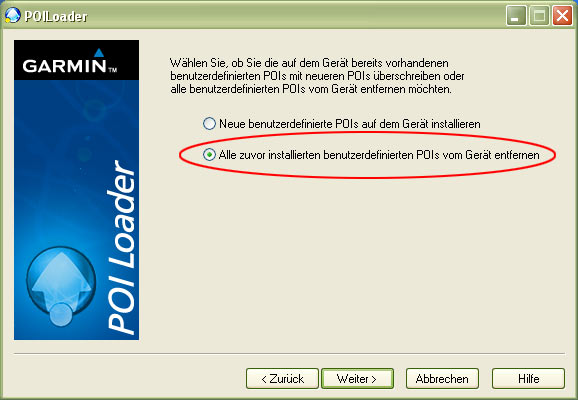

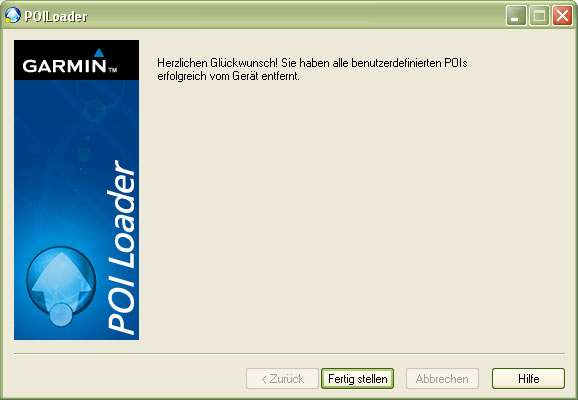

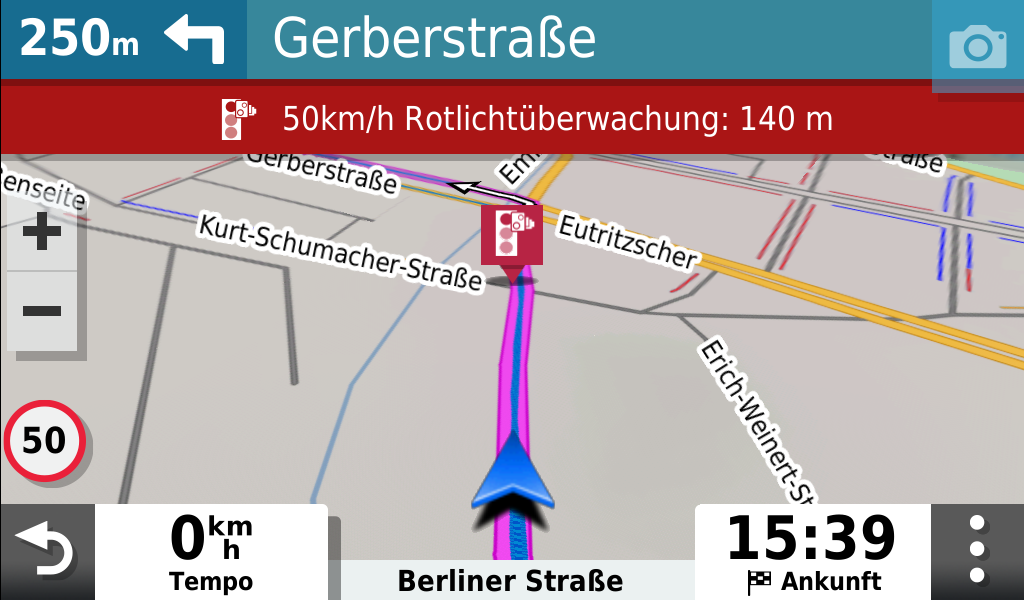




Bookmarks