Basic thing is when you post and ask something, to post some details like your device, configuration, NNG app you use, version, etc. ? Do you use TTS, etc. ?
All customizaction for showing icons etc. can be done by branding or data.zip, that's nor part of standard release, so you'll need to look for some customized, all gps apps don't have same functions, so comparing Sygic and NNG apps isn't good idea, they are different implemented.
And all things you mentioned, not only possible to implement only with sys.txt, at all most of sys.txt you can find in diff releases is already in data.zip ...
Welcome guest, is this your first visit? Click the "Create Account" button now to join.
Results 1 to 4 of 4
Thread: Reply from naviextras / igo
Threaded View
-
17th January 2014, 05:08 PM #4
 ﻻاله اﻻ الله محمد رسول الله
ﻻاله اﻻ الله محمد رسول الله



 Likes:
Likes: 

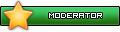



 Reply With Quote
Reply With Quote
Bookmarks