How To Change Which Map Is Displayed On A Garmin GPS
With so many maps to choose from on this forum
[Only registered and activated users can see links. ]
you're likely to have multiple maps loaded on your GPS receiver and you'll need to turn some on or off to show or hide different maps. This is most obvious when you have a topo showing and want to show City Navigator, or you have a topo showing and need to see another topo map.
This tutorial will walk you through how to show or hide maps on some of the most popular series of GPS units. Even if your unit isn't listed specifically it should be very similar to the steps listed for these series:
Changing Maps Displayed on the Colorado, Oregon, and Dakota Series
This section will detail how to change which maps are displayed on the Colorado, Oregon, and Dakota series GPS units. The process may vary slightly based on which profile you are using and which unit. The screenshots were taken with a Garmin Dakota 20.Changing Maps Displayed on the GPSMap 60C(S)x, 76C(S)x, and eTrex Series
- From the main menu screen find the setup button and click it:
- Click "Map"
- Click "Map Information Select Map"
- Click on each individual map to enable (displayed) or disabled (hidden) the map
- On the Dakota its as easy as clicking "Enable" or "Disable"; in this case I'm clicking disable (thus why its blue.
- Repeat this for any maps until you have it configured how you would like. You've now shown/hidden maps on your GPS unit.
This section discusses how to change maps on the GPSMap 60CSx, 60Cx, 76CSx, 76Cx, eTrex and similar units. Showing/hiding maps in this case is not as easy as it is with the Colorado/Oregon/Dakota series. This screenshots were taken at night with a Garmin GPSMap 60CSxChanging Maps Displayed on the Nuvi Series
- Hit the "Page" key until you are viewing the map.
- Press "Menu" and scoll to "Setup Map"
- Press "Enter"
- Scoll right/left until you get to the "I" (Map Setup - Information). From this page you can enable or disable single map segments; this is not reccomended.
- Press "Menu"
- Here you can scoll to any option and hit enter. You can Show All or Show None from this screen. By pressing enter when it says "Hide [Map Name]" it will hide the map and the text will change to "Show [Map Name]".
- Show/hide maps from this screen until you've setup your map how you'd like. Then hit "Quit" twice to get back to the map.
Although these maps are normally displayed on handheld units they can be installed on the Nuvi automobile and turned on and off. There are many different Nuvi units but these directions were tested on both a Nuvi 2x5 series and Nuvi 250W. The screenshots are from the updated 2x5 series Nuvi.thanks Dan Blomberg
- From the main menu screen press the "Tools" button
- Press "Settings"
- Scroll until you see "Map" and click it.
- Click "Map Info"
- Check maps you want to display and uncheck those you would like to hide.
- Hit back a few times and you'll be back at the menu; now you can view the maps configured as you would like.
Welcome guest, is this your first visit? Click the "Create Account" button now to join.
Results 1 to 9 of 9
Threaded View
-
12th May 2010, 04:14 PM #1
 How To Change Which Map Is Displayed On A Garmin GPS
How To Change Which Map Is Displayed On A Garmin GPS

You have to navigate to get to the good.
Galaxy S5 Kitkat 4.4.2 / Nuvi1200->1250 / Nuvi3790T->34xx / Nuvi 2200 / Nuvi 66 / Oregon 600



 Likes:
Likes: 







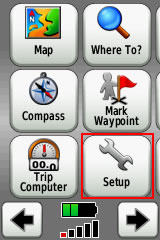


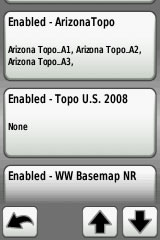
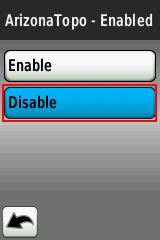

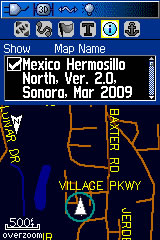
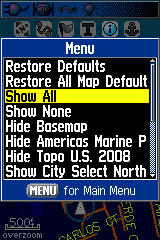

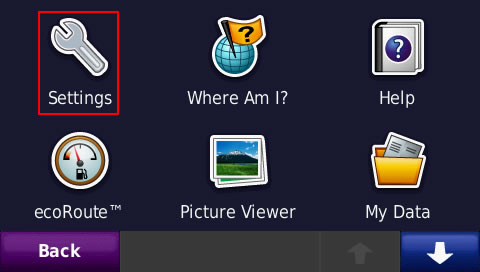
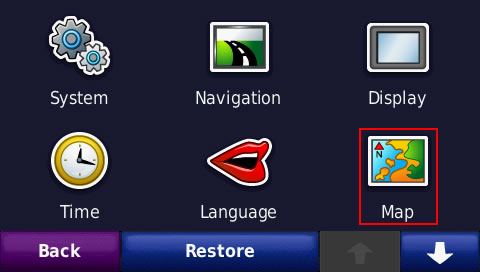
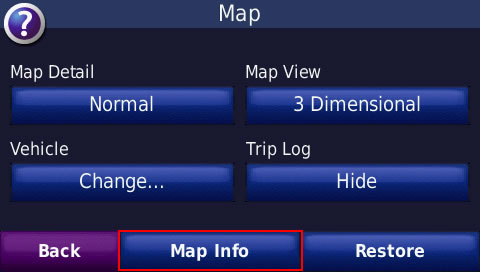
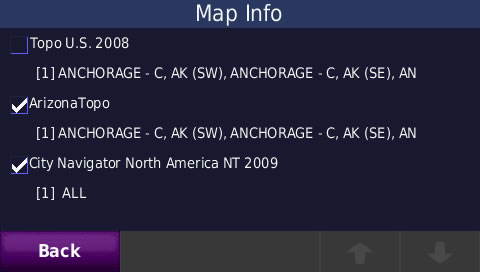

 Reply With Quote
Reply With Quote
Bookmarks