Garmin Bulgaria OFRM Geotrade - 2015 Q4
Requirements: for all Garmin Devices
Overview: Updates urban and national road network
Expanded detailed coverage
Detailed coverage for searching by address (street name and house number) has been expanded by 17 new settlements and for searching by apartment block number by 2 new settlements.
The map also includes new points of interest in various categories.
More Info:
Download Instructions:Code:Please Login or Register to see the links
Spoiler: download
inside:
unlocked image of City, Topo LT and Topo maps in LAT(Latin), ML (MultiLanguage) and CYR (cyrill)
JCV file
Hoster
filefactory.com
share-online.biz
thx bam-bam
Welcome guest, is this your first visit? Click the "Create Account" button now to join.
Results 11 to 18 of 18
Threaded View
-
23rd December 2015, 02:45 PM #1
 Garmin Bulgaria OFRM Geotrade - 2015 Q4
Garmin Bulgaria OFRM Geotrade - 2015 Q4



 Likes:
Likes: 




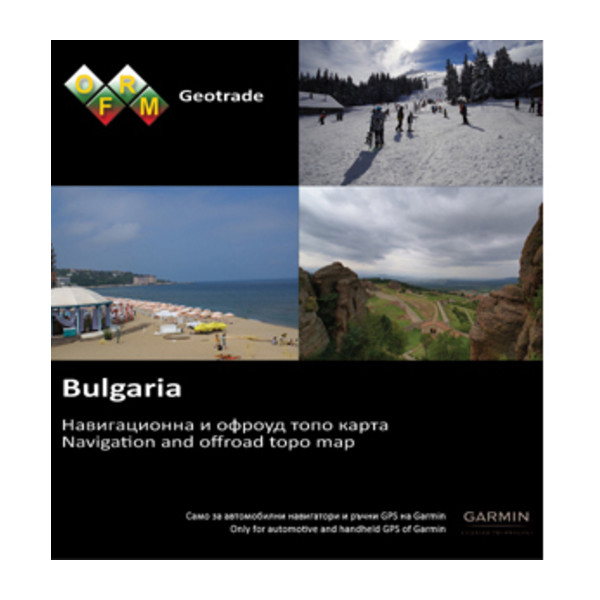

 Reply With Quote
Reply With Quote

Bookmarks