I have win 8.1 x64 bits problem with device detection only tomtom home and card reader. I noticed that in the navigation is not available one option turn off and turn on bluetooth and I just guessed that here are advanced settings.
Welcome guest, is this your first visit? Click the "Create Account" button now to join.
Results 11 to 15 of 15
-
13th April 2020, 06:02 PM #11

If you can not find your WIFI then go the old way via your laptop and a USB connection.
Your 520 is right next to your laptop in the pictures plug it in.
Windows
Mac OS X
The steps below refer to Internet Explorer. If you are using another browser the steps may vary.
Make sure your computer is compatible with MyDrive Connect.
Download MyDrive Connect:
Download for Windows Do you use Windows XP or Vista ? Download here
We recommend downloading the file to your computer by clicking Save.
Once the download is complete, click Run.
Note: If you accidentally close the Download complete window, locate the file InstallMyDriveConnect.exe on your computer and double-click it.
If you get a User Account Control window, click Yes. If you get a security warning, click Run.
To read the end user licence agreement, click the link Licence Agreement.
To accept the terms in the licence agreement, select I Agree, then click Next.
Click Install to accept the default installation folder, or click Browse to select a different installation folder and then click Install.
Once the installation of MyDrive Connect has completed, a pop-up will ask you to confirm the settings. You can select any of the options and click OK. Then you can connect your navigation device to start using MyDrive Connect.
If you already have a TomTom account, you can now log into MyDrive Connect to manage the content of your navigation device.
If you are a first-time user, you need to create a TomTom account and then log in to manage the content of your navigation device through MyDrive Connect.
-
13th April 2020, 06:13 PM #12Junior Member


- Join Date
- Nov 2018
- Location
- Ostroleka
- Posts
- 6
- Rep Power
- 0

-
13th April 2020, 06:32 PM #13

And what exactly you want? To update device navcore (which is almost 15 years old) via internet connection?
...
You must go old way. And find some older PC (with Win XP if possible)
Browse Forum
[Only registered and activated users can see links. ]
there are other topics also...
And, it is wiser for you to refresh the maps, and you will find them in another forum not here. Here only [Only registered and activated users can see links. ]
-
13th April 2020, 06:47 PM #14

Unfortunately asprin624 hasn't yet noticed that your device is a much older NAV2 model which cannot/does not use My Drive Connect so in this particular instance you need to ignore everything that's been posted by him (no offence aspirin as you're still a very helpful guy) as he''s referring to a totally different "GO520" which TT stupidly called the new device just to confuse everyone!
Please do not post "thanks" but use the "reputation" star(*) bottom/left or "like" bottom/left buttons S i m p l e s
S i m p l e s 
PS If you find any dead links on MY posts please pm me & I'll try to fix/reload
-
14th April 2020, 04:24 PM #15

I missed that.
But thanks for bringing it to my attention.......
Will make note of it for next time......Last edited by asprin624; 18th April 2020 at 08:05 PM.



 Likes:
Likes: 


 Reply With Quote
Reply With Quote
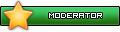



Bookmarks