Welcome guest, is this your first visit? Click the "Create Account" button now to join.
Results 21 to 30 of 47
Thread: Tomtom start red cross at start
-
18th May 2018, 07:48 PM #21
-
18th May 2018, 07:57 PM #22
 Please do not post "thanks" but use the "reputation" star(*) bottom/left or "like" bottom/left buttons
Please do not post "thanks" but use the "reputation" star(*) bottom/left or "like" bottom/left buttons S i m p l e s
S i m p l e s 
PS If you find any dead links on MY posts please pm me & I'll try to fix/reload
-
19th May 2018, 07:48 AM #23

I've sent him already all the tools available, including some instruction from the TomTom Company.
Despite it seems the internal memory is OK, I'm afraid something must be wrong with it
His device write not the ttgo.bif file for instance, but as far as I know it's possible to copy over the Navcore.
Maybe some help from a distance would be usefull, via Teamviewer for instance
Next the information from the TomTom Helpdesk
First Part
Thank you for contacting TomTom Customer Support, our goal is to provide you with an exceptional customer experience.
We would be happy to help you with the red x error on your One.
Based on the information that you provided we believe your unit has an application error.
In order to correct this error we would ask that you follow all of the instructions below:
Download and install the latest version of TomTom HOME from the following link:
[Only registered and activated users can see links. ].
Format the hard-disk via 'My Computer'
- Connect the TomTom to the computer.
- Open 'My Computer'.
- Right click on the TomTom icon (the device should be seen in drive E,F,G,H,I etc) and select 'Format'.
- Select 'Format' and 'Format' and the TomTom is now formatted.
This will now enable your device to be seen by TomTom HOME.
Reinstall the application and maps
- After the unit is formatted, close 'My Computer' and start TomTom HOME.
- TomTom HOME will automatically find your updates.
- Follow the onscreen instructions.
- This will install your applcation and map data back to your unit.
Reinstall the voices
- On the left hand side of TomTom HOME select Visit Online Store.
- From the next menu select Voices.
- Scroll down until you see the free english speaking voices.
- Select and download the ones you want.
- Follow the onscreen instructions.
- This will reinstall your voices.
Your unit will now be completely reinstalled and back to original working condition.
If you have any further questions or comments, please email or call us at 866-486-6866 Monday through
Friday, 8:30 AM until 7:00 PM EST. Thanks again for writing. At TomTom we believe in showing you the way the easy way.
With Best Regards,
Second Part
I followed instructions above when my brand new TomTom 130s showed a red "x" after setup, and
assumed everything would reload when it booted up for the first time. Unfortunately, I hadn't
yet made a backup, and once the maps are deleted, they are gone.
The only way I was able to get a free copy from customer service is because I hadn't yet invoked my "one month free" copy.
You're better off checking out the tomtom.com support section
([Only registered and activated users can see links. ]) and following directions there... or do the following at your own risk:
This is an email that one of the TT user got from TT Customer care for a similar issue:
In this email you will find the solution for the error on your TomTom. This solution can be used in the following situations:
? The device hangs in the start screen (splash screen)
? An SD-card with a red cross is displayed on the screen
? A picture with a red dot and white cross is displayed
? The device can?t be turned off
If you haven't already done so, please download and Install TomTom Home from [Only registered and activated users can see links. ]
If you don?t have a full backup of your TomTom yet we advise you to make one before continuing with the steps in this email.
You can make a backup by following the steps below:
1. Reset your TomTom device: [Only registered and activated users can see links. ] and connect it to your computer.
2. Click on 'Backup and Restore -> Backup' in TomTom Home 2.0
3. Enter a name for the backup and click [OK]
? IMPORTANT: When the software is asking to delete parts from the backup click [NO]
After the backup is made you delete the files from the root directory of the TomTom. Follow the steps below to do this:
1. Reset your TomTom device: [Only registered and activated users can see links. ] and connect it to your computer.
2. Open My Computer in Windows, or Finder in Macintosh from your desktop and turn on your TomTom device.
3. On your screen a new removable disk appears, this is your TomTom device, click on the disk to open it.
4. You will see a list of folders and a list of loose files
5. Delete all of the loose files. IMPORTANT: The folders with their content must NOT be deleted.
5. Close the window when all files are deleted by clicking on the [x].
Next we will reinstall the application via TomTom HOME.
1. Start TomTom HOME on your computer
? TomTom Home should automatically check for updates and prompt you to install them, if not:-
2. Click on 'Update my device'. If you get the message 'No Items Available', or there is not an application
to download, click on 'Add Maps, Traffic, Voices etc -> Items on my computer', select the application and click on 'Add'.
3. Select the Application update.
4. Click on 'Device -> Disconnect Device', then turn off your device when it is done installing and disconnect it from your computer.
5. On a PC, in the System Tray by the computer clock, click on the 'Safely Remove Hardware' icon and disconnect the TomTom also in this way.
When switching on the device it should boot as normal again.TomTom GO 910 - Navcore 9.510 Bootloader 5.5128 Hitachi HDD replaced by SDHC 32GB Class 10
TomTom Rider v2 - Navcore 9.500 v5 Menu Bootloader 5.5128 32MB available 5.1MB BeNeLux
TomTom One N14644 Canada 310 - Navcore 9.510 Bootloader 5.5011
TomTom on PDA iPAQ 2210 - HAiCOM HI-305III GPS Receiver PCMCIA - Navcore 7.450 Still running some latest maps.
TomTom on iPhone 4 map Benelux
-
19th May 2018, 10:27 AM #24
-
19th May 2018, 11:28 AM #25

What is written on the black screen about Sector protection, on mine device the GO 950 and all other devices is it Yes
Last edited by pe1agp; 19th May 2018 at 11:31 AM.
TomTom GO 910 - Navcore 9.510 Bootloader 5.5128 Hitachi HDD replaced by SDHC 32GB Class 10
TomTom Rider v2 - Navcore 9.500 v5 Menu Bootloader 5.5128 32MB available 5.1MB BeNeLux
TomTom One N14644 Canada 310 - Navcore 9.510 Bootloader 5.5011
TomTom on PDA iPAQ 2210 - HAiCOM HI-305III GPS Receiver PCMCIA - Navcore 7.450 Still running some latest maps.
TomTom on iPhone 4 map Benelux
-
19th May 2018, 11:32 AM #26
-
19th May 2018, 02:10 PM #27

I think we're at the end of all possibilities.
Do you have Teamviewer ?
This is the only way left to see what's on your device from a distance
In that case you've to send me the details to login on your system by an email to my private email address.
But I'm affraid Spanish will be my problem.TomTom GO 910 - Navcore 9.510 Bootloader 5.5128 Hitachi HDD replaced by SDHC 32GB Class 10
TomTom Rider v2 - Navcore 9.500 v5 Menu Bootloader 5.5128 32MB available 5.1MB BeNeLux
TomTom One N14644 Canada 310 - Navcore 9.510 Bootloader 5.5011
TomTom on PDA iPAQ 2210 - HAiCOM HI-305III GPS Receiver PCMCIA - Navcore 7.450 Still running some latest maps.
TomTom on iPhone 4 map Benelux
-
19th May 2018, 02:14 PM #28
-
19th May 2018, 06:20 PM #29Pro-Member




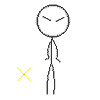
- Join Date
- Mar 2017
- Location
- https://www.instagram.com/north_soluciones/
- Posts
- 393
- Rep Power
- 0

I think you should desolder that memory and solder a micro SD in your case with SD adapter.
Could it be the solution to the problem?
-
20th May 2018, 02:40 PM #30TomTom expert













- Join Date
- Oct 2012
- Location
- Lithuania
- Age
- 65
- Posts
- 108
- Rep Power
- 75

It's just a part of MB. Please attach full image - your problem IMHO not in internal user-acceptable memory, but in internal NAND-flash, user unacceptable..



 Likes:
Likes: 

 Reply With Quote
Reply With Quote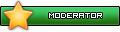




Bookmarks