i works with [Only registered and activated users can see links. ]
� create a PNG with Photoshop
� tranformate to corresponding sizes with Greenfish Icon Editor Pro
� replace Icon's with Apk-Icon-Editor and generate a new APK
next Step:
..............
�� de-install NextGen-Israel (!! first delete memory !!)
�� install APK with new Icon
my creation
Welcome guest, is this your first visit? Click the "Create Account" button now to join.
Results 1 to 6 of 6
Thread: Tuto Changing the IGO Icon
-
26th August 2018, 11:17 AM #1
 Tuto Changing the IGO Icon
Tuto Changing the IGO Icon
Dear Friend Phildu91 in response to your request I will go step by step for everyone to enjoy, I prefer to open a new thread in case there is discussion.
There are several methods to change the icon of an Apk: These icons are localized in folders according to the resolution from the lowest to the highest:
drawable: contains the icon that appear in the status bar: sbicon.png 20x20 and appicon.png 48x48
drawable-ldpi: 320x240 appicon.png 36x36
drawable-mdpi: 480x272 appicon.png 48x48
drawable-hdpi: 800x480 appicon.png 72x72
drawable-xhdpi: 1024x600 and 1280x720 appicon.png 96x96
drawable-xxhdpi: 1920x1080 appicon 144x144
drawable-xxxhdpi: Upper appicon.png 192x192
Do not touch files: notify_panel_notification_icon_bg.png
1/ Open the Apk with the 7-zip software (do not extract it)
In this case Take the icons: rename and resize it (with Microsoft Office Picture Manager ...... or any other image software)
The folders are in the files res (resource) by simple drag and drop the icons are changed by respecting their name and size
Spoiler: Gif
This method can be used with any software that can Decompile and Recompile an Apk.
2/ Apk Editor Pro in this case also it is necessary to prepare the icons (Take the icons rename and the resize it) place them on the smartphone.
Open APK Editor Pro ==> Select the Apk from the installed applications ==> Files (at bottom) ==> Open folder res ==> Open folders drawable one by one ==> Check the image ==> Protect the replacement (at bottom) images one by one respecting their name and size ==> Build ==> Install
There is an application: Icon change that I used a lot of time ago with iGO I don�t know if it is current
3/ Apk-icon-editor 2.1.0 very simple software its advantage is that it decompiles the Apk and resize the image then it assembles:
Spoiler: Gif
Spoiler: Portable Version
There are surely other more or less simple methods that I described , so if other members can enlighten us thanks to them
I took an example iGO_Basar.png for Test I renamed and redimensioned the icons in their respective folders.
Spoiler: Hide
RegardsLast edited by LouBouha; 26th November 2020 at 03:21 PM. Reason: Picture Renewal
GPS: TomTom ONE
Smartphone: THL T11 Android 4.2.2 Resolution 720x1280
Sygic 14.3.4 IGO Primo 9.6.29.636868 Skins : Doupas V9.0h , Dimka/Frontzosd
-
27th August 2018, 06:44 PM #2Master

















- Join Date
- Mar 2017
- Location
- Germany
- Posts
- 952
- Rep Power
- 706

Last edited by rondoan; 27th August 2018 at 06:50 PM.
-
6th November 2021, 11:59 AM #3Member +








- Join Date
- Oct 2015
- Location
- Italia
- Posts
- 80
- Rep Power
- 15

hi dear friend, possibile this icon for me.Thanks
Last edited by Boki; 6th November 2021 at 07:24 PM. Reason: removed unnecessary quote
-
6th November 2021, 12:59 PM #4Master

















- Join Date
- Mar 2017
- Location
- Germany
- Posts
- 952
- Rep Power
- 706

it's the end of 2021! The project was in 2018

you can save the icon (image) as ....---
ex calipoint say: my Knowledge of today is what I read yesterday 🧐😉
-
7th November 2021, 12:25 PM #5Member +








- Join Date
- Oct 2015
- Location
- Italia
- Posts
- 80
- Rep Power
- 15

hello dear, I tried, I replaced the icons respecting the pixel measurements, but when I install the APK it gives me an error, unable to install.
-
7th November 2021, 12:45 PM #6

What method did you use? .... There are three which are described in post #1 ..... Can not guess.
Is this a clean install or over the already installed version?
The new version you are trying to install probably does not have the same signature as the one previously installed.
RegardsGPS: TomTom ONE
Smartphone: THL T11 Android 4.2.2 Resolution 720x1280
Sygic 14.3.4 IGO Primo 9.6.29.636868 Skins : Doupas V9.0h , Dimka/Frontzosd



 Likes:
Likes: 
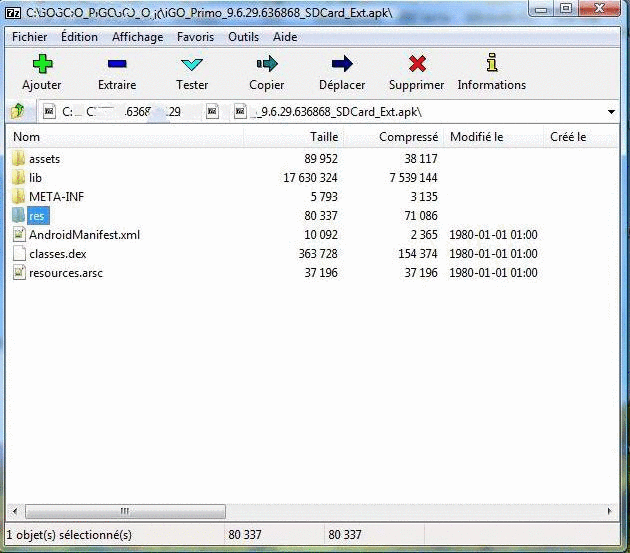
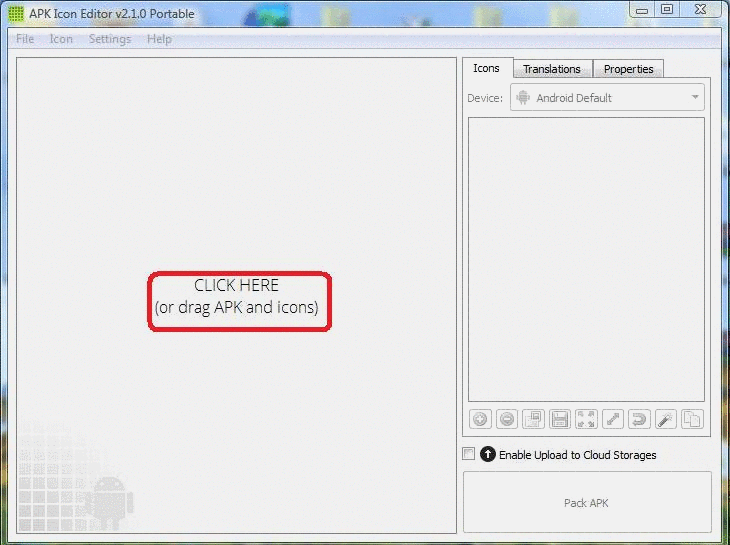

 Reply With Quote
Reply With Quote

Bookmarks