Mod for the skin GjAk_v2.2_AriNe-41
This post requires you to click the "LIKE this post" button and hit F5 to read this content.
Welcome guest, is this your first visit? Click the "Create Account" button now to join.
Results 1 to 9 of 9
-
28th October 2014, 09:36 PM #1
 Supplement - Final mod skin GjAk v2.2 Arine - 41
Supplement - Final mod skin GjAk v2.2 Arine - 41
Hello Friends

Yesterday I presented a new skin: - [Only registered and activated users can see links. ],
Today I present to you supplement / mod for the Skin;
It allows for seamless personalization of all 25 types SpeedCam's and individual settings sound signals.
Mod by fellow vobla & 4PDA.
The following screenshots of both versions:
version I
[Only registered and activated users can see links. ]
Version II - mod vobla
[Only registered and activated users can see links. ]
link:
[Only registered and activated users can see links. ]
THX vobla & 4PDA.
Regards wojpen
-
29th October 2014, 12:20 PM #2Master












- Join Date
- Apr 2009
- Location
- EU
- Posts
- 33
- Rep Power
- 231

Last edited by arnoldas; 29th October 2014 at 03:27 PM.
-
29th October 2014, 04:01 PM #3

Last edited by wojpen; 29th October 2014 at 04:07 PM.
-
6th December 2014, 12:44 PM #4Member



- Join Date
- Feb 2007
- Location
- Australia
- Posts
- 15
- Rep Power
- 0

Skin for my Note4
Hi
How can i get this skin to work on my Note 4 Resolution = 1440 x 2560 pixels, 5.7 inches (~515 ppi pixel density)
Thanks
-
6th December 2014, 05:41 PM #5
-
6th December 2014, 07:21 PM #6

ausi - look post costas, and read this post [Only registered and activated users can see links. ].
Buddy - Your problem may be due to 3 different reasons:
1. Poorly installed (copied) skin - you have to the folder iGO / content / skin - only copy files in .zip format xxxx - where xxxx is the name of the Skin (only zip !!!).
2. You use skins, which are not adapted to the resolution of your device - Each skin in your folder is a file info.ini - here an example of the entries in this file for Skin.
Check in skin's, which does not see your Navi info.ini files and records that are there. Most likely will not be your resolution!Code:Please Login or Register to see the links
Note: If you work in FullHD mode, and you have the correct entries in the sys.txt file a resolution which should be in the file info.ini for your hardware should be divided by 2 and so one pixel / 2.
3. The problem may also arise from the entries in the sys.txt.
Check and insert:
For example, he 2560_1440 you need to use 1024_768 folder to add in sys.txt:
Code:Please Login or Register to see the links
solution I
copy the file info shown above ini.Open it. Change the line name = " e.g. Doupas_V6.7_Default_24" to name = "xxxxxxxxxx" (10 * x) after the change, save to your desktop. get the skin you want to install - rename it to xxxxxxxxxx.zip (10 * x). Go to the Skin without unpacking, copy the file its revised info.ini. Save the changes. Uninstall iGO. Clear remnants of the previous installation. Reinstall. Skin copy the folder iGO / content / skin. igo run and enjoy the skinhead
Tell us what happened.
solution II
Colleagues from the east suggest in this case such a solution:
- I just put it (skin) to the folder iGO / UX
Attention 2.
In sys.txt write:
PS.Code:Please Login or Register to see the links
Check your entries in sys.txt and type what I have given above, or modify the record in the [rawdisplay]
-
5th February 2015, 07:53 PM #7Junior Member


- Join Date
- Jul 2012
- Location
- Michigan
- Age
- 64
- Posts
- 1
- Rep Power
- 0

Is there a way to change the color of the font. When going through changing program settings, the font is black on a dark blue background. It is really hard to see.
Also, the transparency on the quick menu can't be changed. Also hard to see.
-
5th February 2015, 09:05 PM #8
-
5th February 2015, 09:10 PM #9

Hotfix!!!
romeroom - look last post nenadsen! (thx nenadsen)
PS. Nenadsen - you can join the screen's?
Regards wojpenLast edited by wojpen; 5th February 2015 at 09:16 PM.



 Likes:
Likes: 


 Reply With Quote
Reply With Quote



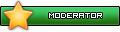



Bookmarks