For those of you who are not confident in using the Hack Toolset (cgpsmapper, gmaptool and maptoolsetkit programs) to make the IMG maps readable by the Garmin MapSource program (I won't get into this....there are lots of articles already out there on it. Google it!!), this is what you can do:
1) name the map1.img to gmapbmap.img and place in Garmin folder
(this is usually the World Base map and is usually not routable)
2) rename map2.img to gmapprom.img and place into Garmin folder. Use the JetMouse keygen (you'll need the mapID no.) to generate the map unlock code. Copy the code and paste into a text file, and name it gmapprom.unl, and place in Garmin folder.
3) rename map3.img to gmapsupp.img and place in Garmin folder. Repeat the process to generate unlock code for the map and name gmapsupp.unl.
4) rename map4.img to gmapsup2.img and place in Garmin folder. Repeat the process to unlock the map, and name gmapsup2.unl
5) rename map5.img to gmapsupp.img and place in Garmin/App/ folder. Repeat the process to unlock the code, and name gmapsupp.unl and place in Garmin/App folder. This last map doesn't always work though.
You can check that everything is working by opening GarminXT>Tools>Manage Maps....all maps should be showing.
Enjoy
PS. you can also use the Garmin unlocker program to unlock all you maps on the computer first, then rename and transferring to Garmin folder on your device
Welcome guest, is this your first visit? Click the "Create Account" button now to join.
Results 21 to 30 of 64
Hybrid View
-
29th December 2008, 03:17 PM #1
 How to install multiple maps on Garmin the easy way
Do not "THANK". Just press the rep button !
How to install multiple maps on Garmin the easy way
Do not "THANK". Just press the rep button !
-
30th December 2008, 08:49 PM #2Junior Member


- Join Date
- Dec 2008
- Location
- UAE
- Posts
- 1
- Rep Power
- 0

thanxxxxxxxxxxxxxxxxxxxxxx
-
31st December 2008, 01:36 AM #3Junior Member


- Join Date
- Nov 2008
- Location
- Sandakan
- Posts
- 2
- Rep Power
- 0

thanks for these helpful tips for beginners like me
-
3rd January 2009, 10:17 AM #4Janko GarminGuest

Thank you, for explanation,I am starting to understand it :idea5:
-
21st January 2009, 06:46 PM #5Member +





- Join Date
- Jan 2009
- Location
- arnhem
- Age
- 55
- Posts
- 28
- Rep Power
- 20

I want to load the img in mapsource......for instance the topo of thailand.
How to do that ???
-
21st January 2009, 07:12 PM #6

you need mapset toolkit and cgpsmapper, that I posted on forum, please use search button
Follow these steps to add the .img file to MapSource: i did it with a London map
1. Created a subdirectory in my C:\Garmin directory called “London”, and copied my “63240001.img” file there. Note: MapSet Toolkit will only recognize .img files with a numerical filename. If you rename the file with a non-numerical name, it won’t show up.
2. In Mapset Toolkit, chose that file with “Select IMG files”.
3. Highlighted that file, and “Add”ed it to the selected IMG files. You can add multiple .img files as part of a single set of files.
4.Chose the same directory that contained the .img file as the “Mapset directory” to be used
5. Assigned a name to the mapset, “London”
6. Chose a 4-digit “Product Code” number (”8765″ in this example); the only limitation is that it not conflict with any other product codes (which are displayed in the “Uninstall Mapset” box at the right).
7. You can enter copyright info if appropriate, but it’s not required here
8. At lower left, chose the directory where cgpsmapper.exe is located (usually the C:\Program Files\cGPSmapper directory), and selected the cgpsmapper.exe file
9. The “Convert (Product>Families)” section was left blank; more information about Family ID and TYP files is available in the cgpsmapper manual.
10. Checked the box marked “Install in MapSource”. Checking “Blank overview maps” will eliminate the map preview in MapSource, but I can’t think of a good reason to do that.
11. Clicked “Start”, and shortly thereafter got a message box saying “Convert termined” (sic).
12. In the “Uninstall Mapset” section, there’s now a new listing for the added map.
The program screen after all these operations looks like this:
following steps to add the .img file to MapSource:
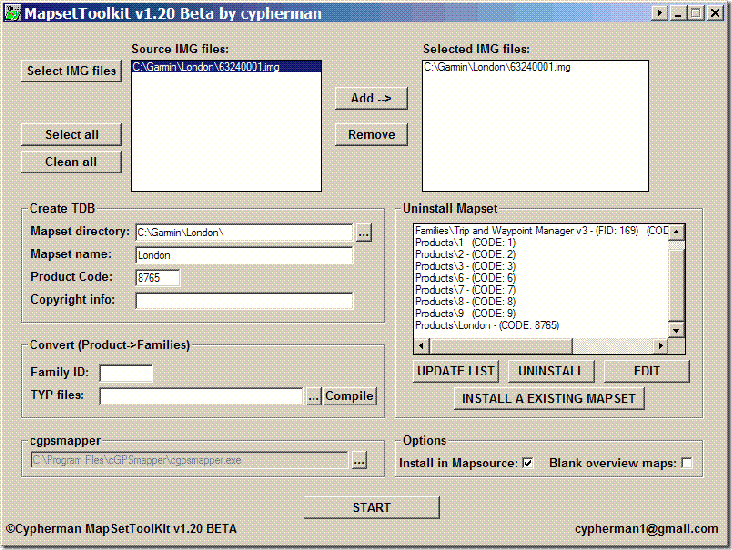
If I now open Mapsource, the dropdown at the upper left has a selection for “London”; selecting it brings up the OpenStreetMap data:
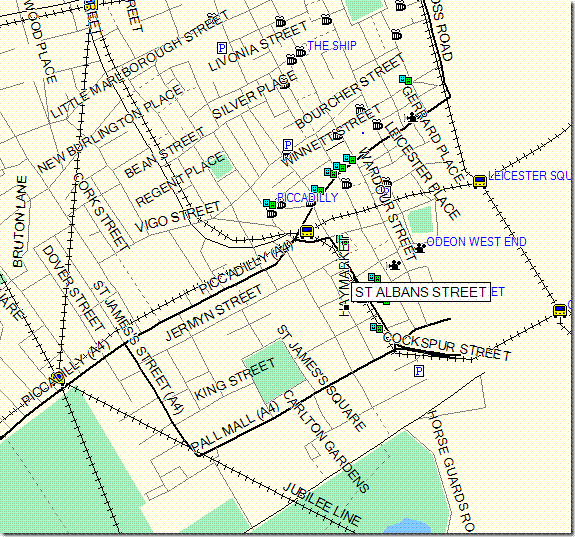
I can now select this dataset along with any others I might want, and upload it to my Garmin.
You can also use the “Uninstall Mapset” section to remove mapsets from MapSource as well. Occasionally, installing a mapset will cause problems with MapSource starting up; usually, uninstalling the mapset with MapSet Toolkit will fix that problem. You may have to run the program in “Administrator” mode to get this to work
There’s more complete documentation available in PDF format at the MapSet Toolkit website.
Code:Please Login or Register to see the links

You have to navigate to get to the good.
Galaxy S5 Kitkat 4.4.2 / Nuvi1200->1250 / Nuvi3790T->34xx / Nuvi 2200 / Nuvi 66 / Oregon 600
-
21st January 2009, 07:31 PM #7Member +





- Join Date
- Jan 2009
- Location
- arnhem
- Age
- 55
- Posts
- 28
- Rep Power
- 20

perfekt thanks !!!!
-
24th January 2009, 03:40 PM #8

Great info thank you much
-
24th January 2009, 04:51 PM #9Member


- Join Date
- Dec 2008
- Age
- 47
- Posts
- 14
- Rep Power
- 0

intresing info, thanks
-
26th January 2009, 05:37 AM #10Member


- Join Date
- Dec 2008
- Location
- Malaysia
- Age
- 60
- Posts
- 11
- Rep Power
- 0

Whenever I search for mapset toolkit, the search always bring me back to this thread.



 Likes:
Likes: 



 Reply With Quote
Reply With Quote






Bookmarks