I think what you are asking is the step by step for getting the entire locked image in Post 1 into your GPS? D/l the image. uncompress it. rename it to gmapprom.img if different. Hook up the gps using a usb cable. using Explorer or some other File Manager to get to the 8xx gps \garmin sub dir or 37xx .system directory. Copy the gmapprom.img on your GPS to somewhere on your computer hard drive so you have a back up copy of it. Once copied, then copy the new gmapprom.img you uncompressed back to the 8xx GPS \garmin directory or 37xx .system directory. It will ask to overwrite. Tell it yes. Once the file is copied to your gps, use a text editor like notepad to create "gmapprom.unl", an empty file on your PC. Then, using jm keygen v1.5, enter your GPS Serial Number in the top block, press Generate block midway down, then drop down to next block where it asks for what map, go to bottom map name drop down block, and hit "other", a block pops up and then you enter 2281 into this block (this mapset ID), hit enter, press generate block near bottom, copy and paste the serial number from the very bottom block into the gmapprom.unl file on your PC Copy this file to the same place you sent the new gmapprom.img file on your GPS. Done. Disconnect GPS safely. Map should now be unlocked and function OK when you turn GPS on. If all is well, map comes up meaning it is successfully unlocked, then try using voice command to Find Address. If GPS says locked map when starting up, then redo the key gen steps.. you entered incorrect serial or map id... If Find Address gives an error, then there are errors to look at like incorrect ASR files, and other things that seem to go wrong with these voice units.
MikieP
Welcome guest, is this your first visit? Click the "Create Account" button now to join.
 Likes: 0
Likes: 0
Results 71 to 80 of 124
Thread: City Navigator Europe NT 2011.30
-
22nd November 2010, 12:21 AM #71Member +







- Join Date
- Sep 2010
- Location
- Asia
- Posts
- 41
- Rep Power
- 22

Catymag and Ballebar
Guess you guys were right about the ISP blocking the site - although that is very unusual for Hong Kong. Links working fine from sunny India so I am smiling again. At leas I know how to beat the blockage now.
-
22nd November 2010, 12:26 AM #72VIP Master

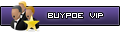











- Join Date
- May 2010
- Location
- USA
- Age
- 80
- Posts
- 42
- Rep Power
- 32

Last edited by MikieP; 22nd November 2010 at 12:37 AM.
-
22nd November 2010, 10:40 AM #73Junior Member


- Join Date
- Nov 2010
- Location
- belgium
- Posts
- 9
- Rep Power
- 0

Hi,
GPS says locked map when starting up. But the map is working and loaded . In the screen Info from the Map i have "City Navigator Europe NT 2011.30"
I have it installed as "gmapprom.img". I have the updated Unl file. Do i have to claen up the previous serial number in the Unl file ?
How do i get rid of that "locked map when starting up "Z U M O 6 6 0 user
-
22nd November 2010, 10:53 AM #74VIP Master

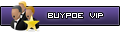











- Join Date
- May 2010
- Location
- USA
- Age
- 80
- Posts
- 42
- Rep Power
- 32

Sounds like you did the keygen stuff wrong. put gps serial number in top block, press generate beneath it. Then below that Select Map product, use other, then enter 2281 in empty block press generate below that and paste 25 digit serial into the gmapprom.unl in the GPS. Both gmapprom.img and gmapprom.unl should be in the \garmin (older nuvi)or \garmin\.system directory (37xx) That is all that should be in the file. just the 25 digits you just generated - delete any other data in the file. it must have the same name as the gmapprom.img file except the the suffix is unl instead of img. That should fix your locked map problem.
Last edited by MikieP; 22nd November 2010 at 10:57 AM.
-
22nd November 2010, 11:22 AM #75

Don't forget, the gmap3d.img needs also the same unlock code in the file gmap3d.unl
-
22nd November 2010, 06:36 PM #76Junior Member







- Join Date
- Nov 2010
- Location
- -
- Posts
- 9
- Rep Power
- 0
-
22nd November 2010, 07:08 PM #77Member












- Join Date
- Mar 2010
- Age
- 35
- Posts
- 18
- Rep Power
- 0

if you need a map--there are procedures here to assist you--
if you want a step by step procedure--that will allow you to install a map without understanding, what you are doing-
you will be unsuccessful---
learn the map install process and you can install maps for the rest of your life--
i assure you its hard to learn-but once you understand the process--its quite simple--
-
22nd November 2010, 07:13 PM #78


You have to navigate to get to the good.
Galaxy S5 Kitkat 4.4.2 / Nuvi1200->1250 / Nuvi3790T->34xx / Nuvi 2200 / Nuvi 66 / Oregon 600
-
22nd November 2010, 07:16 PM #79Junior Member







- Join Date
- Nov 2010
- Location
- -
- Posts
- 9
- Rep Power
- 0
-
22nd November 2010, 07:46 PM #80VIP Master

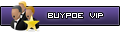











- Join Date
- May 2010
- Location
- USA
- Age
- 80
- Posts
- 42
- Rep Power
- 32

Sorry, it is in Post 44, NOT post 1... my mistake. If an img file is out there and you want the entire map in question and do not want or need the MapSource version, MapSource files are unnecessary. IMHO, locked images are better as unlocked ones frequently are not correct, as shown in the MapSource version of the 2011.30 North America CNNT here, as they are missing two maps of Hawaii. The Locked version is fine. One can not always find what one wants however... Glad to help. Sorry for the earlier posters comments as they seem to want to limit thread length or expect everyone to understand things at a level not befitting a first time forum user. It takes a bit of learning to understand forums and how they work, but I do suggest you browse the several threads regarding Tutorials and Tools. Lots of interesting stuff. Let me know how it works out.
MikieP












Bookmarks