Mirror
Spoiler: Links[Only registered and activated users can see links. ]
[Only registered and activated users can see links. ]
[Only registered and activated users can see links. ]
[Only registered and activated users can see links. ]
[Only registered and activated users can see links. ]
[Only registered and activated users can see links. ]
[Only registered and activated users can see links. ]
[Only registered and activated users can see links. ]
[Only registered and activated users can see links. ]
[Only registered and activated users can see links. ]
[Only registered and activated users can see links. ]
[Only registered and activated users can see links. ]
[Only registered and activated users can see links. ]
[Only registered and activated users can see links. ]
[Only registered and activated users can see links. ]
[Only registered and activated users can see links. ]
[Only registered and activated users can see links. ]
[Only registered and activated users can see links. ]
[Only registered and activated users can see links. ]
[Only registered and activated users can see links. ]
[Only registered and activated users can see links. ]
[Only registered and activated users can see links. ]
[Only registered and activated users can see links. ]
[Only registered and activated users can see links. ]
[Only registered and activated users can see links. ]
[Only registered and activated users can see links. ]
[Only registered and activated users can see links. ]
[Only registered and activated users can see links. ]
[Only registered and activated users can see links. ]
[Only registered and activated users can see links. ]
[Only registered and activated users can see links. ]
[Only registered and activated users can see links. ]
[Only registered and activated users can see links. ]
[Only registered and activated users can see links. ]
[Only registered and activated users can see links. ]
[Only registered and activated users can see links. ]
[Only registered and activated users can see links. ]
[Only registered and activated users can see links. ]
[Only registered and activated users can see links. ]
[Only registered and activated users can see links. ]
[Only registered and activated users can see links. ]
[Only registered and activated users can see links. ]
[Only registered and activated users can see links. ]
[Only registered and activated users can see links. ]
[Only registered and activated users can see links. ]
[Only registered and activated users can see links. ]
[Only registered and activated users can see links. ]
[Only registered and activated users can see links. ]
[Only registered and activated users can see links. ]
[Only registered and activated users can see links. ]
[Only registered and activated users can see links. ]
[Only registered and activated users can see links. ]
[Only registered and activated users can see links. ]
[Only registered and activated users can see links. ]
[Only registered and activated users can see links. ]
[Only registered and activated users can see links. ]
[Only registered and activated users can see links. ]
[Only registered and activated users can see links. ]
[Only registered and activated users can see links. ]
[Only registered and activated users can see links. ]
[Only registered and activated users can see links. ]
[Only registered and activated users can see links. ]
Welcome guest, is this your first visit? Click the "Create Account" button now to join.
Results 1 to 6 of 6
Thread: USA & Canada TomTom 2019.03
-
1st September 2019, 07:15 PM #1Important User














- Join Date
- May 2014
- Location
- Where you live
- Posts
- 734
- Rep Power
- 2396
 USA & Canada TomTom 2019.03
USA & Canada TomTom 2019.03
USA & Canada TomTom 2019.03
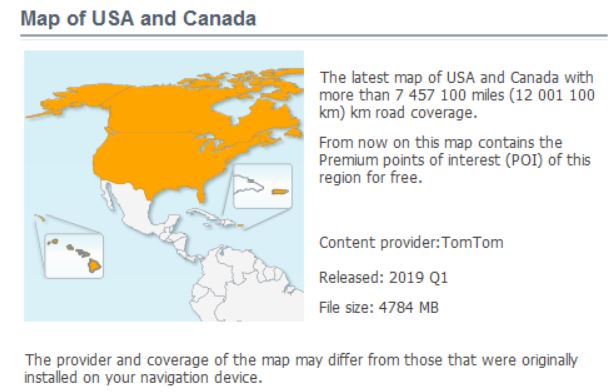
Spoiler: CONTENT
Links
Spoiler: Link USA & Canada TomTom 2019.03.Last edited by navigator; 24th September 2019 at 07:27 AM.
 *****
*****
-
23rd September 2019, 05:58 AM #2
-
24th September 2019, 08:58 PM #3Master












- Join Date
- Mar 2017
- Location
- Germany
- Posts
- 45
- Rep Power
- 261

USA & Canada TomTom 2019.03
Spoiler: CONTENT
Spoiler: LINKS
pass: gpspower.netpass all: gpspower.net
-
25th September 2019, 04:34 PM #4Important User














- Join Date
- May 2014
- Location
- Where you live
- Posts
- 734
- Rep Power
- 2396

USA & Canada TomTom 2019.03.FTR
Spoiler: content
Spoiler: Link
Thanks Farmazon4pna *****
*****
-
7th October 2019, 09:45 PM #5Member +








- Join Date
- Jul 2015
- Location
- Cairo, Egypt
- Posts
- 76
- Rep Power
- 15
 USA & Canada TomTom 2019.03
USA & Canada TomTom 2019.03
torrent link I found on net hope will help i did try all files working just fine
Code:Please Login or Register to see the links

Put magnet link in "code".
Some description would not hurt.
Please read [Only registered and activated users can see links. ]Last edited by safealdibiki; 28th October 2019 at 09:57 PM. Reason: traying to add the contentdon't know how yet still trying no use on mobile will try later on laptop, thanks a lot for help hopefully next time i do it right
-
27th October 2019, 12:25 AM #6Junior Member


- Join Date
- May 2018
- Location
- USA
- Posts
- 1
- Rep Power
- 0

I downloaded all the files. It took several days because of the two-hour wait required between downloads. All the files work fine in my device.
For those that may want instructions on how to use these files, here is how I do mine:
1. Download all files as RAR files (or ZIP files, depending on source) to a download folder. Make sure you got all the files you need before going to the next step.
2. Backup your device's original map chip to a separate folder on your computer, not a subfolder of the download folder.
3. In the original chip, in nng\content\map, delete all USA and Canada map files that end in .fbl, .fpa, .fsp and hnr, but do not delete basemap.fbl. You use the same basemap.fbl with any maps.
4. Expand all compressed files in the folder where you downloaded them. They may expand into separate state subfolders. You can leave them there.
5. In the download folder, use the Windows Explorer search function (include subfolders) to find and select all the .fbl files at once and copy all of them to your device chip's nng\content\map folder.
6. Do the same for the .fpa, .fsp and .hnr files you downloaded and expanded.
7. Go to your device chip's nng\content\poi folder and delete all the USA and Canada .poi files.
8. In the download folder, use the Windows Explorer search function (include subfolders) to find and select all the .poi files at once and copy all of them to your device chip's nng\content\poi folder.
9. Do not change any other files or folders on the device's chip.
10. Check to be sure you put all the files in their correct folders in the device chip.
11. Test the upgraded chip in your device. Run several state and interstate routes to see if all works well. Search for new POIs, too.
12. If all works well, backup your updated chip to a separate folder on your computer.
13. If all continues to work well for a reasonable test time, to save disk space you can delete the first backup you made of your chip with the old map files. You can also delete the downloaded compressed files and the expanded files that came from them. Keep the final backup you made of the upgraded device chip. If your chip ever goes bad, you can copy all the backed up files to a new chip.



 Likes:
Likes: 
 Reply With Quote
Reply With Quote


Bookmarks