TT Touchscreen calibration
Method valid for up to 8,051 NavCore versions .
A manual method for correcting the calibration of the touchscreen any TomTom is to create a file called calib.txt ( for example, Notepad ) and save it in the root directory of the TomTom memory disk (eg , the SD card, the same directory of file ttsystem ) .
calib.txt should include a line with four numbers separated by a space : X Max- Min- Max Min-Y X -Y
Note that the 'X' in the sequence ( max , min) is inverted 'Y' sequence ( min , max ) . Max- X > X and Min- Min -Y
For example , the file may include :
928 118 107 912
TomTom Each device has its own most appropriate sequence.
To compile the file with default data , a method might be to perform a reset of TomTom ( remove the SD card) , the device turns on and holding the power button for a few seconds until the black screen the drive appears . Called line . " Touchscreen calib data " consist of four numbers in the sequence represents Min- Max X - Max Min-Y X -Y , these numbers can be used to fill the line configuration calib.txt remembering to change the first two . For example, if the black screen of the unit returns 118 928 107 912 , calib.txt must be saved 928 118 107 912.
Tuning then you can do by adjusting the numbers until the touch screen is calibrated. Distortions such as screen rotation , correcting trapezium and rhombus can not be achieved with this method, even if the symphony of these parameters may provide an acceptable touch screen management , even in the presence of distortions , the best screen to adjust the calibration is to exploit the onscreen keyboard NavCore application.
For example , on my old TomTom GO Classic device I realized that , after activating the keyboard NavCore screen when moving vertically (Y axis) the cursor calibrated appeared , while the horizontal motion (X axis) prevented the management right columns (especially in the position of the lower left corner ) and left key . So I went to the last two digits and unaltered , after some testing , I have successfully used the following values: 805 200 107 912 .
Method applies to later versions NavCore 8,051 .
For version 8.3x 8.2xy NavCore , to use the same method as mentioned above , with these minor differences :
the file must be named cal.txt (not calib.txt ) and again should be placed in the root directory of the SD (or HD) TomTom drive system (eg , the same directory where you can find ttsystem ) . In addition , the four numbers in the file must have a different sequence than previously described for versions up to 8.51 ; cal.txt shall include the following sequence: X Max- Min- Max X -Y Min -Y (note that also precedes Max Min -Y -Y) .
For example , cal.txt may include the following four digits : 928118912107
Again, these numbers are specific to each TomTom unit.
For example, my TomTom GO 630 works fine with 931 83 475 65 921 when the original was 83,856,142 .
Text translated from " mytomtom.co.uk " User Bart
To try to stop this clearer text included pikardaken user.
To begin we must know the calibration values is our default browser. To do this we have to do a reset ( img. 1) introducing, for example, a clip, a few seconds is sufficient. Then turn on the device and hold the button until we display hardware information ( img. 2) appears.
We signed the data.
In my case it is " 83 921 142 856 " .
To work with these we have to change the order of groups of figures. We changed the first on the second and third on the fourth .
In my case is " 921 83 856 142 " .
Now we know what those values mean. The first 2 values are related to the calibration of center left and center right respectively. The last two values refer to the calibration center to center up and down, also respectively.
To work in the tutorial we will change the values of letters.
921 = X (vector to left)
83 = Y (vector to right)
856= V (up vector)
142 = W (vector down)
That means that when the problem is in the press center at the top we have to modify the " V " value center down the " W " value from center to right the value " Y" and the center left value " X " .
With that in mind , now let's try to calibrate the screen.
Whenever we can , we try to calibrate taking references on the menu for the fact that we have 8 buttons.
Suppose , as in my case , pressing the button "Go to ... " , which is the center to top, always marks that we are pressing the " Mobile Phone " button. In this case we have bad calibration center to top and we change the " V " . As always pressing us to mark down more of what we choose , we must reduce the value.
My default value was " 856 " and now, after calibration has stayed in " 475 " .
With the rest of the axes is the same.
Keep in mind the following:
Always press on the same site , at center above: " V " =
Reduce the " V " value means that the screen move down.
Upload the " V " value means that the screen move upward.
Always press on the same site , the center to bottom: " W " =
Reduce the " W " value means that the screen move down.
Raise the " W " value means that the screen move upward.
Always press on the same site , center left , " X " =
Reduce "X " value means that the display move to the right .
Top "X " value means that the screen move left.
Always press on the same site , the center right : "Y" =
Reduce "Y" value means move the screen to the right.
Upload "Y" value means that the screen move left.
When you create the calibration file , we will consider the following:
The file " cal.txt " will be called .
Only contain the coordinates of calibration.
The file we will put in the root directory of the internal memory or card browser if card ..
My original calibration was " 921 83856142 " and ended up being " 931 83 475 65" . As you can see the " V " values and " W " have been changed to more or less half the original . By that I mean do not be afraid to significantly modify the values need not be changed from 10 to 10 as I've seen in other tutorials (to call it somehow) .
To refine the calibration , a good place , we will in the main screen , as in the upper corners are buttons to enlarge and reduce the map .
You must take into account that the values are 4 and who work with screen quadrant is as if your gps had four small screens together and each quadrant will affect two vectors.
Credits Orni
Welcome guest, is this your first visit? Click the "Create Account" button now to join.
Results 1 to 6 of 6
Thread: TT Touchscreen calibration
Threaded View
-
14th May 2014, 03:31 PM #2
 TT Touchscreen calibration
TT Touchscreen calibration
Last edited by QUIN1965; 14th May 2014 at 03:39 PM.



 Likes:
Likes: 








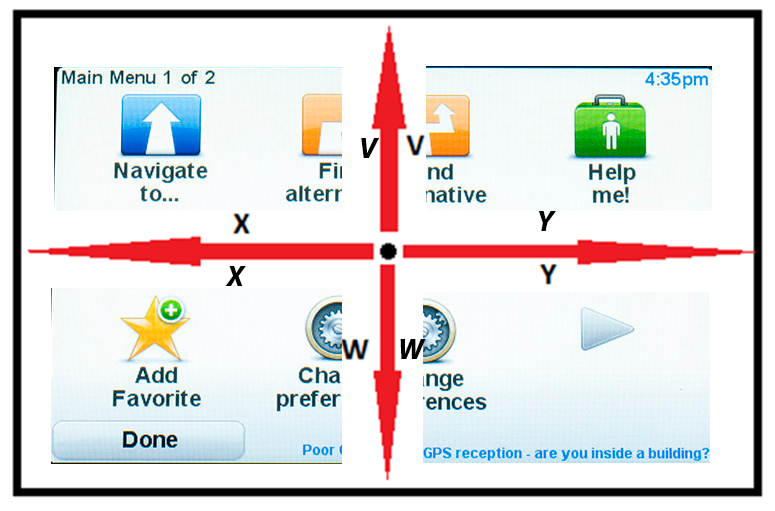

 Reply With Quote
Reply With Quote

Bookmarks