Welcome guest, is this your first visit? Click the "Create Account" button now to join.
Results 21 to 30 of 30
-
22nd February 2016, 08:01 PM #21Junior Member


- Join Date
- Feb 2016
- Location
- Sofia
- Posts
- 2
- Rep Power
- 0

Again the same message:
Eror "sqlcipher": No encryption key valid[/I][/B]
-
23rd February 2016, 10:39 PM #22
-
29th February 2016, 09:39 AM #23Master











- Join Date
- May 2014
- Location
- seattle
- Posts
- 30
- Rep Power
- 23

what this means?
Spoiler: picLast edited by JulianAssa; 29th February 2016 at 11:26 AM.
-
16th March 2016, 04:32 PM #24Member


- Join Date
- Dec 2015
- Location
- uk
- Posts
- 6
- Rep Power
- 0

you need to download a foreign voice first.
-
16th March 2016, 10:40 PM #25

Exactly, the script is working only with foreign voices (changing your country voices is not allowed by the script).
After using the script to change a foreign Tomtom voice with one of your canned voices, it's flagged as a country voice.Last edited by esquiro; 16th March 2016 at 10:43 PM.
-
17th April 2017, 05:57 PM #26Junior Member


- Join Date
- Apr 2017
- Location
- belgium
- Posts
- 1
- Rep Power
- 0

Hello Esquiro
many thanks for your efforts but it doesn't work with 1.15 version, content.db file doesn't exist anymore??? could you have a glance to it?
-
21st May 2017, 11:53 AM #27Junior Member


- Join Date
- May 2017
- Location
- Germany
- Posts
- 1
- Rep Power
- 0

Hi,this doesn`t work for me.
I am using TTGo Mobile 1.16.1 patched on my Galaxy S8 with Android 7.0, so it doesn`t have the content.db file and i can´t use the script from Post1. And when i replace the Foreign Sounds and rename them, suddenly ALL my voices are the NEW Voices? Am I the only One with this problem? What can I do? Any suggestions?
Greetings from Germany
-
20th May 2024, 09:23 AM #28Junior Member


- Join Date
- May 2024
- Location
- cambridge
- Posts
- 1
- Rep Power
- 0

Hi
I can not find content .db file on my android11 phone all I get is files folder nothing in it
help please Geoff
-
20th May 2024, 09:46 AM #29Master













- Join Date
- Jan 2016
- Location
- Germany
- Posts
- 570
- Rep Power
- 882

This no longer works with Android 11.
You no longer have access to the folders.
-
20th May 2024, 10:04 AM #30

That's not the only problem
The new application is completely different from the old one. This is topic from 2015. Different principle, different files
Obsolete topic, it is no longer valid
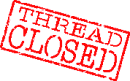



 Likes:
Likes: 







Bookmarks