Use program G7ToWin to retrieve your HWID
Program Information:
Very old Garmin devices which don't connect to a computer in Mass Storage Mode will automatically connect in "Garmin Mode" when USB drivers are loaded to the computer: [Only registered and activated users can see links. ].Code:Please Login or Register to see the links
For modern devices (those with a visible file system), G7ToWin is only usable in preboot mode: [Only registered and activated users can see links. ] and again the USB drivers must be loaded to the computer. If you don't access the unit quickly on connecting to the computer, it will exit preboot to the white calibration screen. Times do vary depending on unit series. Some units have a very brief window of opportunity, for example 7xx remains in preboot only for about 10 seconds and recent devices can be even shorter. So open G7ToWin before you put the unit into preboot mode. After you've configured it as below in the Options Setup (File>Configuration), leave the GUI visible on your desktop with 'GPS' selected ready to click 'Get GPS ID'.
Check 'USB' for 'COM Port' to use with usb-capable units, then click 'OK':
(thanks Alexander for the screen )
Put your unit into preboot mode and in GPS menu quickly click on Get GPS ID;
If you get an error screen ignore it and just click 'OK'.
Some units will be shown as a three-figure number, but in other locations such as detailed below a leading zero will be added to make a four-figure number, e.g. 0851 is the same HWID unit as 851.
OR, alternative ways to see HWID:
1. If your 'bricked' modern device was previously backed up check in its Garmin folder for the file GarminDevice.xml. Open it in a web browser or text reader like Notepad to see "<PartNumber>006-Bxxxx-00</PartNumber>" near start. Four-numeral 'xxxx' is your unit's HWID.
2. If your MSM unit isn't 'bricked', hold battery symbol on main screen for several seconds to reach a hidden menu, then press 'Next'/lower RH corner until you see 'Version Information' screen, then press 'Start Test' > 'More' to see 'Inventory' screen. Look for same 'Bxxx-00' in second entry of top 3 lines. However, even though old devices without MSM may show a similar hidden menu by holding the 'time' instead of the battery symbol, pressing next might not show a 'Version Information' page to disclose the HWID.
Welcome guest, is this your first visit? Click the "Create Account" button now to join.
Results 1 to 3 of 3
Hybrid View
-
27th December 2011, 02:23 PM #1


You have to navigate to get to the good.
Galaxy S5 Kitkat 4.4.2 / Nuvi1200->1250 / Nuvi3790T->34xx / Nuvi 2200 / Nuvi 66 / Oregon 600
-
24th October 2014, 07:18 AM #2

Following quote comes from another thread. My goal is to retrieve the HWID of a bricked nüvi 765T which (hopefully) can still be brought into pre-boot mode.
I have downloaded G7ToWin but have no clue whatsoever how to use it. Googling, I found some general instructions but nothing relevant to my quest. Any help most welcome.
-
24th October 2014, 08:52 AM #3

Just follow the above. Have the program open before you connect in preboot. To get the program ready do this: Click 'File' then Configuration > On the configuration window check the box beside USB under COM Port > Click OK to save and exit the configuration. Next step: Click 'GPS' and be ready to click 'Get GPS ID'. Connect your unit in preboot. Then immediately click 'Get GPS ID' when your hear it connect and wait. If it gives an error screen ignore it by quickly clicking thru it.
[Only registered and activated users can see links. ]
PS: Added some extra screens and info to the original post to clarify.
[Only registered and activated users can see links. ]Last edited by Neil; 24th October 2014 at 02:03 PM. Reason: Add details and attach extra pic.
'Thanking Posts' are banned. To thank someone, and/or to see hidden links and content, use the [Only registered and activated users can see links. ] button below left of the helpful post then refresh your browser [F5 key]. 'Thanking Posts' are banned.
Please don't spam. Posts serving no purpose other than to thank or to ask about hidden links are trashed or deleted, it's GPSPower's policy. Please don't spam.
[Only registered and activated users can see links. ] should make their first post as a new Intro Thread in [Only registered and activated users can see links. ].



 Likes:
Likes: 







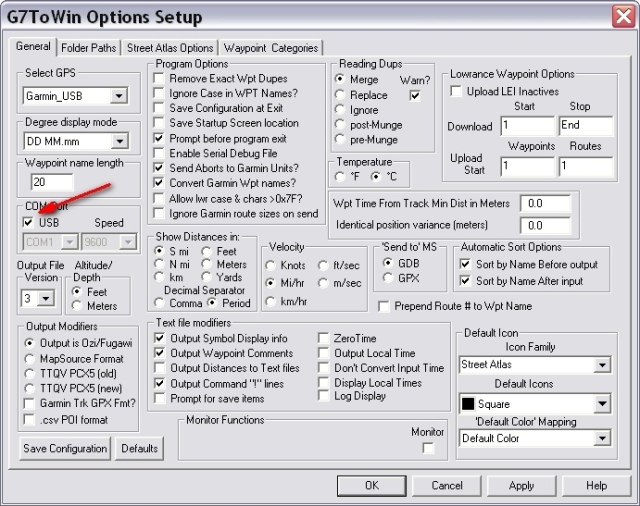

 Reply With Quote
Reply With Quote



Bookmarks