First a little background as to how these old Garmin devices which don't have a visible file system store maps. They use 'regions', dedicated spaces on the flash memory which are kinda like the partitions used by a computer's OS. The basemap is in region 3. The detail maps are in (a) region 49 for the primary [OEM] map, which is currently your US 2008; (b) region 10 for a supplementary [other area] map; and (c) [maybe, but usually not populated] region 50 for another very tiny map such as a custom POI map, e.g. for dealer locations. The main 2 obviously are in 49 and 10 and in your 2720 those 2 regions share space. What that means is that if there's a large OEM primary map in rgn49 then space is reduced accordingly for a supp. map in rgn10 and vice versa. Both MapInstall and MapSource write maps to rgn10 where your sparkly new OSM MX map now resides and 10 was probably empty before. Can you see the new problem yet? ... It's this, if you now write new US data with either MI or MS it'll overwrite the existing MX map there.
There's 2 safe options now:
(i) Use a program like SendMap20 to delete the current detail maps to give maximum space and start again downloading the entire data you need from OSM, i.e. East Coast US and MX in one single *exe to install to PC then send as one single map to rgn10 via MI or MS.
Or,
(ii) Leave the MX map in rgn10 and write a new East Coast US map to rgn49, keeping in mind that we can't do that with MI or MS because they write to rgn10 only, so it must be done by another method such as using what's originally detailed in this thread by sending a compiled *.img file to rgn49 via WebUpdater using command prompt or bat file.... i.e. to overwrite your old Garmin 2008 map in rgn49 with the latest EAST Coast OSM you'll need to download the data already compiled as an img compressed in a zip file, extract it, change the name from gmapsupp.img to gmapprom.img then follow the other information in Post #3 here. To get the ZIP containing the IMG, choose the following download option after you've selected the required tiles:
[Only registered and activated users can see links. ]
Well, actually there's a 3rd option but it's not a particularly safe one, certainly i can't recommend it. That's to just use your currently loaded Garmin 2008 map for your trip down the east coast and hope for the best. Provided you keep a close eye on road signage and never trust the GPS over the signs you'll probably be fine I guess.
Welcome guest, is this your first visit? Click the "Create Account" button now to join.
Results 101 to 109 of 109
-
1st December 2018, 04:16 AM #101Member


- Join Date
- Nov 2018
- Location
- NYC
- Posts
- 10
- Rep Power
- 0

Yes, I was frustrated with the process and my ignorance dealing with this, by no means frustrated with the help you've been providing.
With that said, I was able to successfully install OSM maps on the computer AND upload it to the GPS!

First downloaded the exe file, installed the OSM .exe file, then tried the MapInstall software. No go here, it detected my GPS unit once connected via USB but it said "no unlocked maps found" and no way out of the opening screen.
Then I tried Mapsource; i had to play with the menus to understand what was going on, it took me a while how to load the Mexican map then send it to the devide.
Checked the GPS unit and yes, the Mexican map is there!


Now I have a follow up question, since my "base" map for the USA is from 2008: would it be hard to try to update the US map as well and replace the City Navigator 2008?? I understand I can't fit the entire USA map on the device.
Thanks again!
BB
-
1st December 2018, 01:39 PM #102

-
1st December 2018, 02:07 PM #103Member


- Join Date
- Nov 2018
- Location
- NYC
- Posts
- 10
- Rep Power
- 0

I think I am getting good at this, because I was able to cover most of the steps above before reading your post!! This is cool!!!
Please let me know if the steps I took are correct:
1. looked for WebInstaller on my laptop via Explorer Search, non found.
2. Found, downloaded and installed the following: WebUpdater_WindowsXPSP3andnewer__257
3. If i try to run the WebUpdater, it says something about not being able to connect to Garmin servers or something of that sort. I suspect this is normal.
4. Went to OSM and picked USA titles on the East coast to a max of 1,000 MB approx - I read it before this is about the size it will fit.
5. Downloaded both gmapsupp.img and exe file. I suppose I only needed the gmapsupp.img
6. Copied the gmapsupp.img to C:Garmin/ folder and renamed it gmapsupp.img
7. Found the newly installed WebUpdater folder and copied it to C:Garmin/WebUpdater folder
And this is where I stopped. I came across different ways to run WebUpdater and not sure about the correct parameters.
So two follow up questions:
- Did i install the correct version of WebUploader, 2.57?
- Which command prompt and parameters should I use?
WebUpdater.exe /upload_file rgn=49 path=C:\Garmin\gmapprom.img -autorun usb /i
OR
C:\Garmin\WebUpdater.exe /upload_file rgn=XX path=C:\Garmin\GMAPPROM.IMG -autorun usb /unlock_check fid=XXXX pid=X /i
.gif)
-
1st December 2018, 02:20 PM #104Member


- Join Date
- Nov 2018
- Location
- NYC
- Posts
- 10
- Rep Power
- 0

Missing information: Final USA east coast gmapprom.img file is about 1,300,000 KB.
The Mexican file was about 300 MB.
-
2nd December 2018, 12:05 AM #105

You wrote: "6. Copied the gmapsupp.img to C:Garmin/ folder and renamed it gmapsupp.img. I'm thinking "renamed it gmapsupp.img" is a typo and you renamed it 'gmapprom.img' as required.
(Please see Edit below also)1.60GB total detail maps is getting big, I hope there's sufficient space left to fit your new East Coast map into rgn49 with MX in rgn10 already using 300MB of the shared space. If there's not sufficient available the worse case scenario would be that your current 2008 map will be erased by WU which will then be unable to fully transfer the large gmapprom.img to the device and if a partial transfer occurs it might 'brick' the device which will stick on loading maps or constantly re-start. Enough space might depend on whether 1.60GB is decimal or binary measurement because as decimal that's equivalent to about 1.49GB in binary. I have an unclear recollection that ~1.45GB (binary) is allocated for regions 10 and 49 to share out of the 2720's total flash size of ~1.75GB binary. Windows and Garmin do report sizes as binary usually. Safest option would be to check the space available. You can both save a copy of your current content of rgn49 and see the total size available utilizing the region dump function of GPSDaemon run in 'Full' mode. If you want to do that, first read the GPSDaemon thread from [Only registered and activated users can see links. ] in particular Post #34 for details about dumping regions of SP2720. Note that region numbers are treated as hexadecimal by GPSDaemon so decimal region 49 is '31' in hex and decimal 10 is '0A'. Of course it's your call whether you go to that trouble first or take the risk the US map will fit.
Certainly V2.57 is the latest version of WebUpdater. Make sure you also have the latest Garmin Devices Drivers installed too: [Only registered and activated users can see links. ].
The first command you wrote is what you need however you haven't copied it in full from Post #3. Whether running a command line or making a BAT file for it the path for WebUpdater folder needs be included so it starts with "C:\Garmin\WebUpdater". If using Command Prompt directly you may need to change directory first. As for the second one you wrote, the additional sample check written ("/unlock_check fid=XXXX pid=X") is unnecessary in your case because it asks WU to query the device whether unlock codes for the relevant map (identified by its FID & PID) are present. OSM are not locked maps. You can see a full list of the valid commands for WU in Post #8. Anyway, provided you have the Garmin folder directly in C drive and you have both the WebUpdater folder and the gmapprom.img inside that Garmin Folder the command "C:\Garmin\WebUpdater\WebUpdater.exe /upload_file rgn=49 path=C:\Garmin\gmapprom.img -autorun usb /i" (without quotes) is the one to use whether as a command line or in a BAT file. Be sure to run either as Administrator or it may not be recognized. A bat file is usually easiest for most ppl to use rather than opening a command line.
EDIT:I've just re-read your larger post more carefully. Maybe I've misunderstood and your East Cost file is only about 1GB (1,000MB) as said in your earlier Post #106 not 1.30GB as I've inferred from Post #107. Therefore if you've got only 1.30GB in total maps with US and MX they will fit comfortably and you can ignore the advice to check available space.
-
5th December 2018, 04:58 PM #106Member


- Join Date
- Nov 2018
- Location
- NYC
- Posts
- 10
- Rep Power
- 0

Feedback for anyone still holding on to their 2720: I was able to upload multiple maps following the recommendations in this thread. The first time going over it seems overwhelming and confusing, but after you get it done one it is much simpler to understand the process.
Thanks Butters for the great help!
BB
-
9th August 2020, 12:12 AM #107

@Islandman
I seem to recall that you also have a 26x0 streetpilot so it seems you've taken the 26x0's CF card map named "gmapsupp.img" and renamed it "gmapprom.img" to flash to your 2720, correct?
The syntax is correct as you've written it in the post above (i.e. "C:\Garmin\WebUpdater\WebUpdater.exe /upload_file rgn=49 path=C:\Garmin\gmapprom.img -autorun usb /i"), so both the BAT file and the command prompt should work provided that all files are present and correctly placed. Something must be wrong to get the massage about not finding the path. What exactly do you have in the C drive's Garmin folder? Post a screenshot if possible.
-
10th August 2020, 05:03 AM #108

That image is quite hard to see clearly, however it seems that you have the INSTALLATION EXEs for both Garmin USB Drivers and WebUpdater in the Garmin folder. Those applications need to be run to install their respective softwares, after which (if WU is installed to it's default location) there will be a folder "Webupdater" inside the C drive's Garmin root folder, i.e. you need WebUpdater folder with it's contents as a *sub-folder* inside Garmin folder. Also because you seem to have "Hide extensions for known file types" checked in Control Panel\File Explorer Options\View, it appears you may have named the BAT file as "2720update.bat.bat" or even "2720update.bat.txt" and the second won't work at all, although it should still run with that first naming but it won't be able to preform the task required anyway being as the Webupdater folder is missing.
Firstly, i'd suggest you uncheck that box in folder view so that you can clearly see the extensions are correct (*.img; *.exe; *bat). Type "Control Panel" in the Windows search box and uncheck as shown in the image behind the spoiler below, then click 'Apply':
Spoiler:
-
10th August 2020, 11:31 PM #109



 Likes:
Likes: 

 Reply With Quote
Reply With Quote


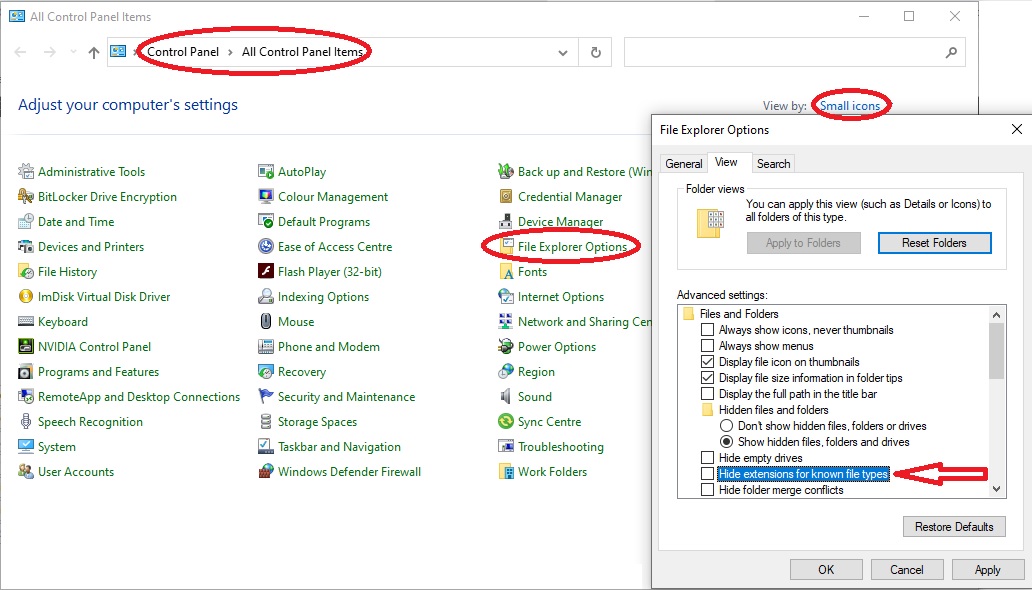


Bookmarks