Hello,
Into latest CoPilot, there is an original speedcams FR file, why don't run it on the road ?
How to update speedcams files with files up post one to Galaxy SIII 4G ?
Thanks for answers.
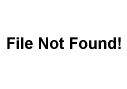
Welcome guest, is this your first visit? Click the "Create Account" button now to join.
Results 1 to 10 of 14
Thread: Speedcams EU
-
17th March 2015, 06:21 PM #1
 Speedcams EU
Speedcams EU
Hello,
Last speedcams EU 15/03/2015 :
[Only registered and activated users can see links. ]
(AT-BE-CH-CZ-DE-DK-ES-FI-FR-IR-IT-NL-NO-PL-PT-SE-UK)
I don't know this GPS smartphone, trying files and saying if it run fine, thanks.
The use, transport and possession of a radar detector are completely banned since 04/01/2012 (FR).
Withdrawal of six points on the driving license and a fine of 1500 euros, GPS devices, smartphone or other digital products.Last edited by Bricoman; 30th August 2015 at 08:16 AM.
-
29th March 2015, 08:38 AM #2

-
2nd September 2015, 03:17 PM #3
-
2nd October 2015, 06:03 PM #4
-
3rd October 2015, 08:41 PM #5Senior Member





- Join Date
- Mar 2015
- Location
- belgium
- Age
- 69
- Posts
- 110
- Rep Power
- 13

How do i import those files in copilot.
-
26th October 2015, 11:11 AM #6GPSPower Friend






- Join Date
- Jan 2015
- Location
- The Netherlands
- Age
- 75
- Posts
- 694
- Rep Power
- 0

Hi Smeus,
It's easy, You can use TomTom POI's ( .ov2 ) without any modification.
1. Copy the ov2 file + the icon bmp ( read below ) to the folder : root/com.alk.copilot.mapviewer\save on your device.
5. Start CoPilot.
6. CoPilot will take you through a wizard that will allow you to specify the name of the new custom POI set. Then you can designate the category you want it placed in. You can create a new category if you don't want to add it to an existing category. If you add it to an existing category you can create a new subcategory for it.
7. How to remove a custom POI set.
If you want to remove a custom POI set that you didn't get quite right, let's say, you want to replace it with an updated version or you simply don't like the name or category, they are stored in : root\com.alk.copilot.mapviewer\ ( COUNTRY ) \save\user_places.
In that folder you will see a folder(s) with the name(s) of the custom POI set(s) you have added. Just delete the folder of the POI set you want to remove.
You do not need to delete an existing POI set to replace it with an updated file. Just make sure the file you place in the "save" folder has the exact same name as the original had. You only need to delete the POI set if you want to change the category it's in or the icon.
Custom Icons: If you want to use your own custom icon here's how:
1. Create the icon. It must be 24x24 pixels and the color can only be 8 bpp (bits per pixel).
2. Save it as a .BMP file.
3. Place it in the "save" folder along with the custom POI file (.OV2).
4. Make sure the file has the same name as the POI file.
5. Start CoPilot. When you are asked to choose an icon for the new POI set you will see your custom icon available in the list.
Two things are critical: the colour depth cannot be any more than 8bpp and the file must be named the same as the POI file.
Good luck.Last edited by rider; 26th October 2015 at 11:16 AM.
-
1st November 2015, 09:32 AM #7
-
2nd December 2015, 08:20 PM #8
-
11th December 2015, 11:10 AM #9GPSPower Friend






- Join Date
- Jan 2015
- Location
- The Netherlands
- Age
- 75
- Posts
- 694
- Rep Power
- 0
-
12th December 2015, 01:11 PM #10

Would it not be easier to use TomTom Format.
From what I read Copilot will except TomTom POI's
Link
[Only registered and activated users can see links. ]
This is what I found
1. Unzip speed cams fom link:
2. Make sure the word "safetycam" is in the file name somewhere with every safety camera file (e.g. safetycam_Speed Cameras.ov2)
3. Save downloaded POI files in the following directory: Storage Card\COPILOT\EU\SAVE
4 Restart Copilot to automagically install new files.
5. Go to the Setting -> Safety camera tab and enable Safety Camera alerts.Last edited by chambers; 12th December 2015 at 01:16 PM.



 Likes:
Likes: 



 Reply With Quote
Reply With Quote
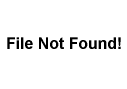




Bookmarks