Good evening everyoneBonsoir à tous
je poste le tuto réalisé par visiteur57, merci à lui et je traduis avec google, donc j'espère que ce sera clair
I post the tutorial made by visiteur57, thank you to him and I translate with google, so I hope it will be clear
ATTENTION L'ARCHIVE FINAL NE DOIT PAS DÉPASSER 400 ko je n'ai pas testé + grand
salut ! donc comme promis voila le tuto pour créer des cars pour Primo
Logiciels pour le travail ci-dessous
Software for work below
Gimp here
[Only registered and activated users can see links. ]
iPAQ_31x_Image_Explorer here
[Only registered and activated users can see links. ]
Sketchup here
[Only registered and activated users can see links. ]
3DConverter nouveau lien, password deda
[Only registered and activated users can see links. ]
my version Sketchup Pro French "for non-English"ma version Sketchup pro Français " pour les noms english "
[Only registered and activated users can see links. ]
link to the download .skp carslien pour les voitures .skp à télécharger
[Only registered and activated users can see links. ]
You are equipped !! will hop the tutorial !!Vous êtes équipés !! allez hop le tuto !!
With Sketchup software:Avec le logiciel Sketchup:
1) Open the downloaded skp and make your changes ... removing certain things if the image is larger than 900 kb1) ouvrez le skp téléchargé et faites vos modifications ... suppression de certaines choses si l'image est plus grosse que 900 ko
Once the changes are made click save.2) Une fois les modifications faites cliquez sur enregistrer.
2.) Allez dans le menu affichage et sélectionnez "axe"
3) Go to the View menu and select "axis"
4) Ensuite cliquez sur l’icône "faire pivoter"et mettre votre véhicule comme sur la photo ci-dessous ex: Peugeot 403
4) Then click on the "rotate"and put your vehicle as pictured below eg Peugeot 403
will also serve as the icon travel as requiredse servir également de l’icône déplacer au besoin
once this is done export to .obj by going to File / Export / 3D modelune fois cela fait exporter en .obj en allant dans fichier/exporter/modèle 3D
With 3DConverter software:Avec le logiciel 3DConverter:
1) Open the .obj obtained with the previous software file.1) Ouvrez le fichier .obj obtenu avec le logiciel précédant.
2) Allez dans Tools/option/Export et cocher create .tex file comme sur la photo ci-dessous et cliquer sur Apply
2) Go to Tools / Option / Export and select create .tex file as pictured below and click Apply
3) Click on File / Batch convert / .. a window opens as below ..3) Cliquez sur File/batch convert/ .. une fenêtre s'ouvre comme ci-dessous ..
il faudra selectionner votre .obj dans "add files" et pour le format voir ce sera Navngo igo8 "voir capture"
et sélectionnez aussi browse pour la destination ....
it will select in your .obj "add files" and see what the format will NavNGo igo8 "see screenshot"
browse for and select as the destination ....
Voila le fichier .mdl et .tex sont crées il faudra renommer le .tex avec le même nom que votre .mdl
Here the .mdl and .tex file is created it will rename the .tex with the same name as your .mdl
to see the result of mdl simply open it in 3DConverter .. see screenshot belowpour voir le résultat du .mdl il suffit de l'ouvrir dans 3DConverter .. voir capture ci-dessous
We now move to the creation of two .bmp for the archiveNous allons maintenant passer à la création des 2 .bmp pour l'archive
1) Open your .skp previously amended in Sketchup and put your vehicle in the same position as the screenshot below and do save.1) Ouvrez votre .skp modifié précédemment dans Sketchup et mettez votre véhicule dans la même position que la capture d’écran ci-dessous et faites enregistrer .
2) Export 2D like this: File / Export / 2D graphics and save the result in a working folder.2) Exportez en 2D comme ceci: fichier/exporter/graphique 2D et enregistrer le résultat dans un dossier de travail.
Open GimpOuvrir Gimp
1) Open your 2D .png in Gimp and lasso made the outline of the car.1) Ouvrez votre .png 2D dans Gimp et avec le lasso faites le contour de la voiture.
2) Comme sur la capture ci-dessous faites clic droit dans le contour et faites créer depuis le presse papier.
2) As the screenshot below right click in the outline and create made from Clipboard.
With the software iPAQ 31x Image Explorer:Avec le logiciel iPAQ 31x Image Explorer:
1) Open your newly created picture and save as .bmp on the screenshot below.1) Ouvrez votre image nouvellement crée et l'enregistrer en .bmp comme sur la capture ci-dessous.
2) make a copy of the new image as bmp it takes 2 to this work2) faire une copie de la nouvelle image .bmp comme il en faut 2 pour ce travail
3) Open the new image .bmp in Gimp and resize the 20x ... is .. Gimp decides it will be used for "Peugeot 403_ico.bmp"3) Ouvrez cette nouvelle image .bmp dans Gimp et redimensionnez la en 20x... c'est Gimp qui décide .. elle servira pour la " Peugeot 403_ico.bmp "
4) Open the copy of .bmp and resize the 30x ... is .. Gimp decides it will be used for "Peugeot 403_top.bmp4) Ouvrez la copie du .bmp et redimensionnez la en 30x... c'est Gimp qui décide .. elle servira pour la " Peugeot 403_top.bmp
5) Rename the image ... in 20x and 30x Peugeot 403_ico.bmp ... by Peugeot 403_top.bmp5) Renommer l'image 20x... en Peugeot 403_ico.bmp et la 30x... en Peugeot 403_top.bmp
Resizing the screenshot belowCapture du redimensionnement ci-dessous
The final ...Le final ...
open an archive to see the tree and copy in a final file .ini files and 2 .spr and change ..ouvrez une archive pour voir l'arborescence et copiez dans un dossier final les fichiers .ini et les 2 .spr et les modifier ..
pour le .ini voir la capture ci-dessous
for the .ini see screenshot below
for 2 .spr must change the "Stripes = XX" eg if the .bmp fact it is necessary to 30x47 47pour les 2 .spr il faut modifier la ligne "Stripes=XX" ex: si le .bmp fait 30x47 il faut mettre 47
renommez les .spr comme les .bmp voir dans la capture du .ini
rename .spr as .bmp see in the capture of the .ini
Gather as on the screenshot below in a file ex: Peugeot 403 and with a less than 4 Winrar create a zip fileRegroupez tout comme sur la capture ci-dessous dans un dossier ex: Peugeot 403 et avec un Winrar inférieur à 4 créer une archive .zip
Here I hope I was clear enough ... lol .... your pencils Ouffffff finished 2.08Voila j’espère avoir été assez claire ... à vos crayons lol .... Ouffffff fini
here is the result:voila le résultat:
[Only registered and activated users can see links. ]
Thank you for their help:Remerciement pour leur aide à:
Testerics
Nabucco
LeSScro
Welcome guest, is this your first visit? Click the "Create Account" button now to join.
Results 1 to 10 of 32
Thread: 3D Cars Tutorial
Hybrid View
-
23rd January 2015, 09:46 PM #1

Last edited by cacou13; 26th January 2015 at 02:13 PM. Reason: Lien mis à jour
-
25th January 2015, 03:29 PM #2Junior Member


- Join Date
- Jul 2012
- Location
- Zalau / Romania
- Age
- 68
- Posts
- 3
- Rep Power
- 0

Can anyone help me with "2006 Chevrolet Optra _ Lacetti.zip" because the file ".skp" is very high and I can not manage to delete sufficient evidence of it. I would like to be color Red Rock, (original Code: 70U or XABO).



 Likes:
Likes: 






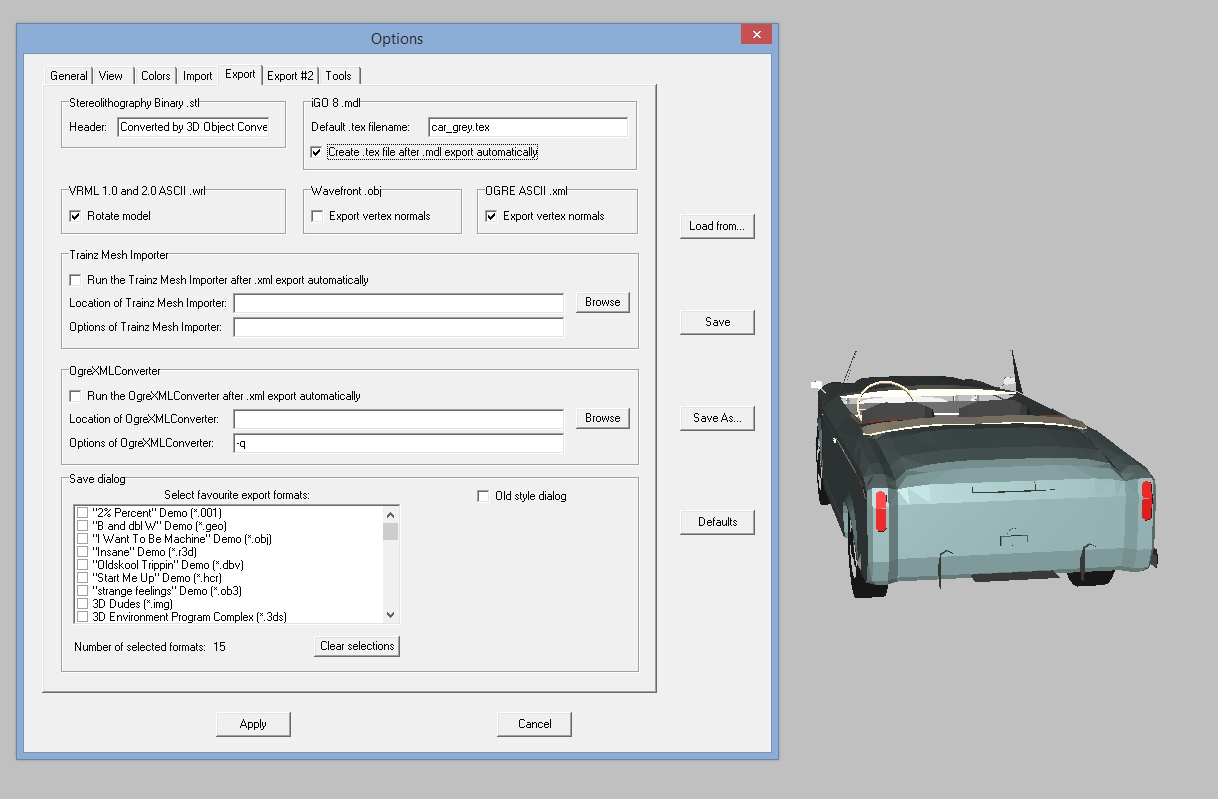
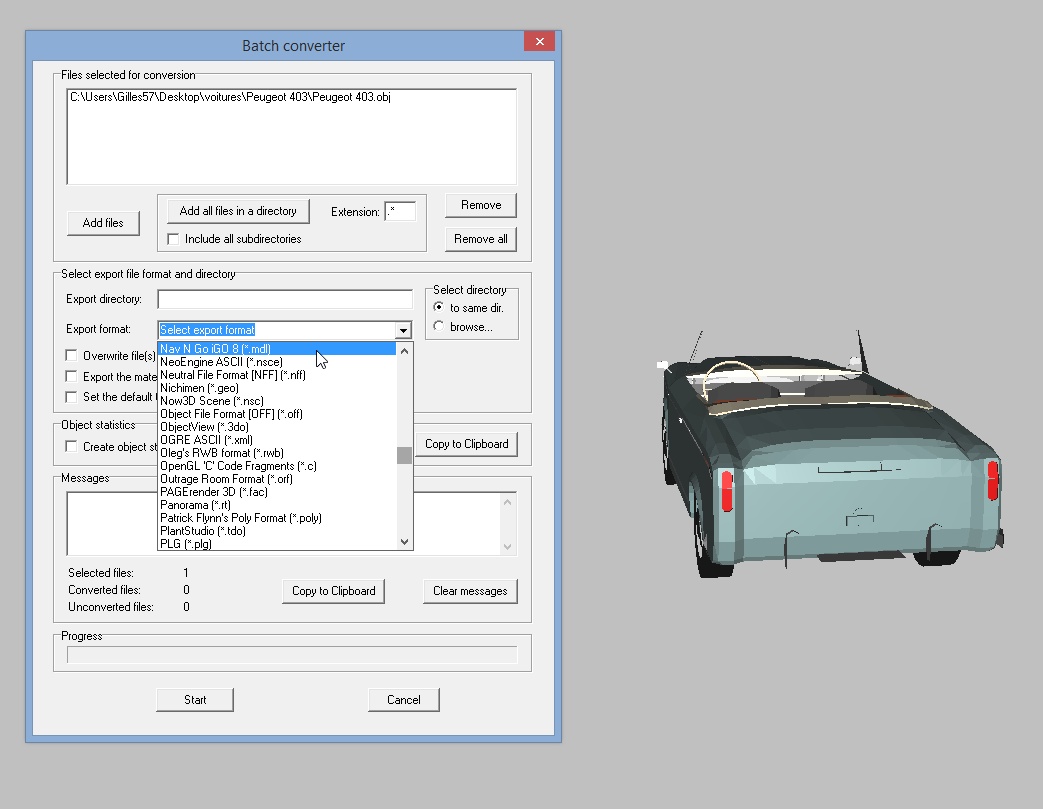


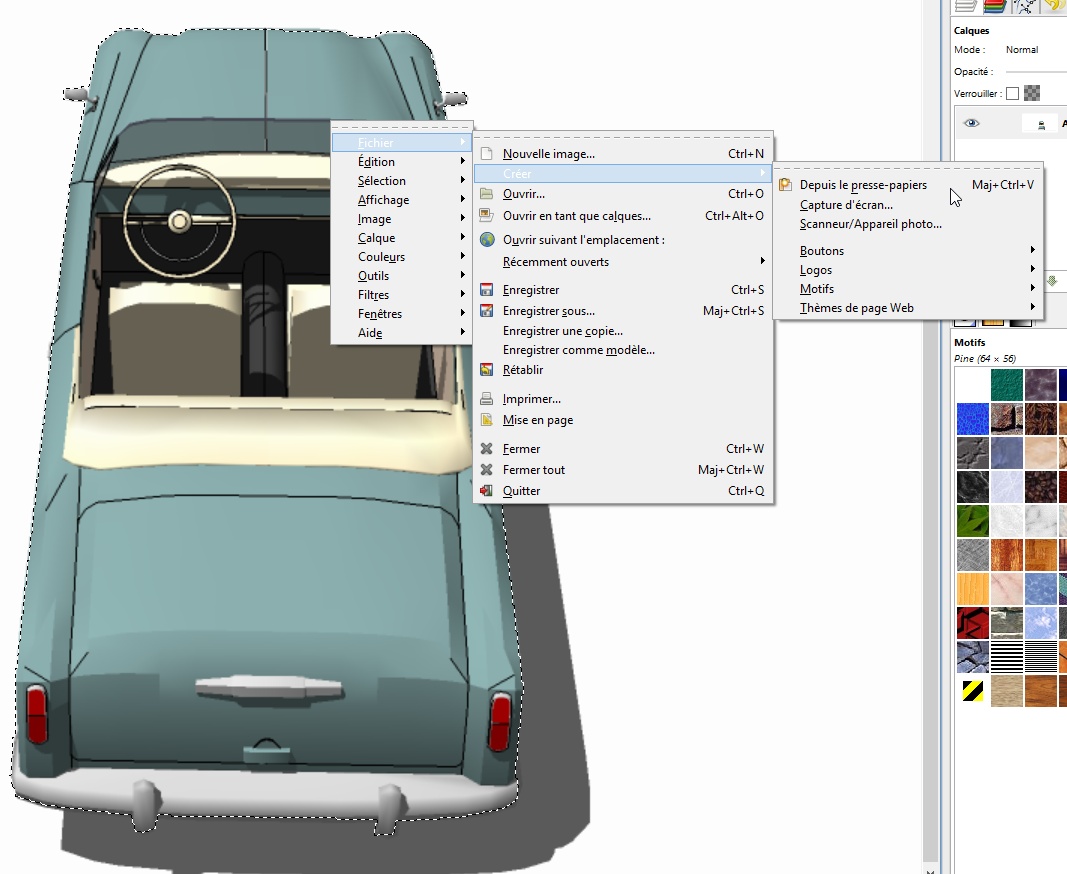
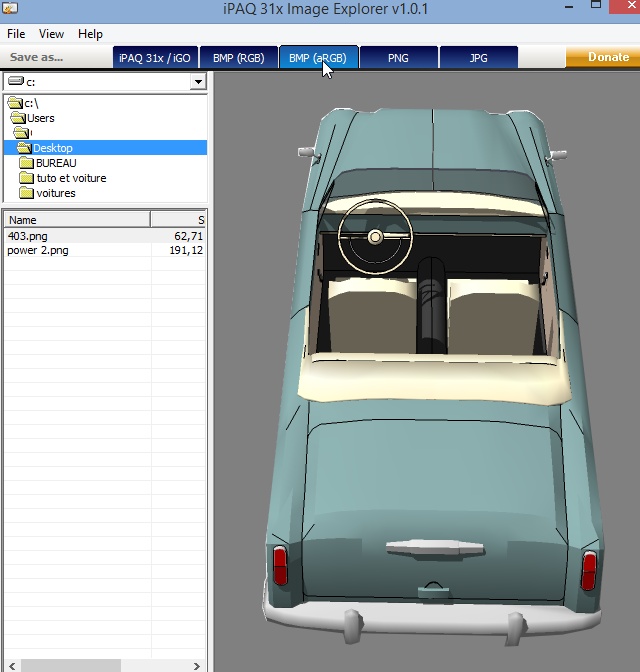
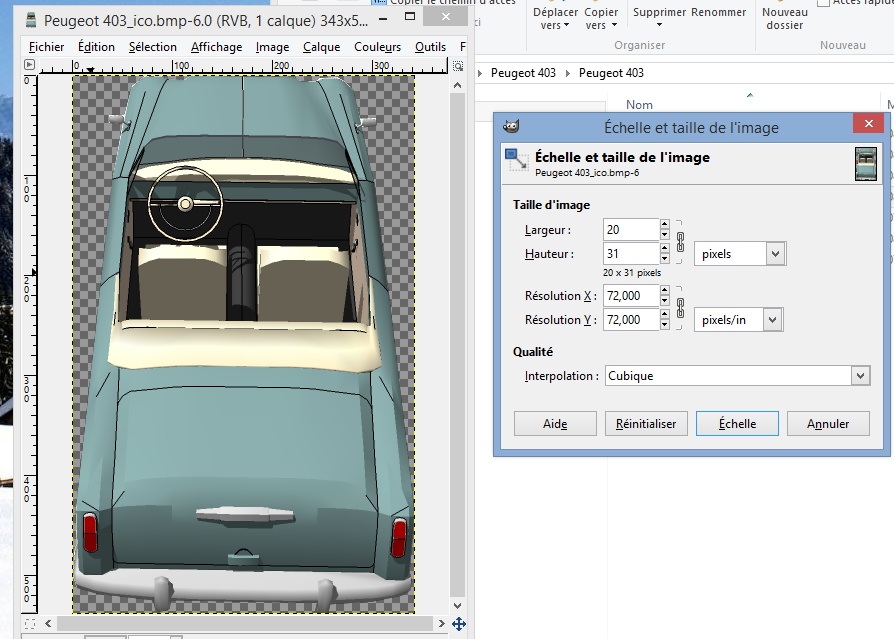
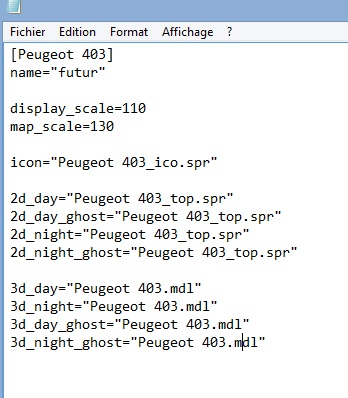
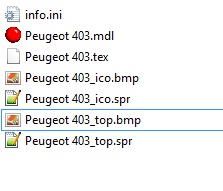

 Reply With Quote
Reply With Quote
Bookmarks