nice!
possible to do the same with airport, petrol-stations, taxi, subway, bus, parking and sos buttons?
Welcome guest, is this your first visit? Click the "Create Account" button now to join.
Results 1 to 5 of 5
-
8th February 2018, 11:49 PM #1
 Google maps in Cockpit Pongo Skin
Google maps in Cockpit For Pongo Skin
Google maps in Cockpit Pongo Skin
Google maps in Cockpit For Pongo Skin
This ux.zip is especially for Pongo skin, today i realized this ux.zip for Pongo Skin
Now you can able into Skin
Goes in main Menu\Settings\Skin Settings\Cockpit\Menu Buttons\Cockpit Buttons\Google Maps in Cockpit
Spoiler: Pic
Only for Pongo Pack
Last edited by Korabi; 9th February 2018 at 12:25 PM.
-
12th February 2018, 01:48 PM #2Master














- Join Date
- Mar 2013
- Location
- France
- Posts
- 179
- Rep Power
- 85

-
12th February 2018, 08:56 PM #3
-
20th November 2018, 04:31 PM #4Junior Member


- Join Date
- Dec 2014
- Location
- Holland
- Age
- 59
- Posts
- 3
- Rep Power
- 0

How do i set this up do i have to copy the files inside the Pongo Skin ?
-
20th November 2018, 09:30 PM #5

So much water has passed since those times.........
In the latest Pongo skins, that file already exists, has another name, it's called button_maps.zip, and it should not be configured, you have to click on the "Maps" icon, you should have in the menu at the top right or in the quick menu, but you must also install the "Send to Navigation" app on your device.
After Maps has opened, and you've found a destination, click on "share" and choose Send to navigation, you should find the coordinates of that destination among the iGO Favorites, click on it and the navigator will set those coordinates as the destination.......



 Likes:
Likes: 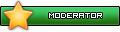

 Reply With Quote
Reply With Quote



Bookmarks